Searching Prism from everywhere
The easiest way to extend the reach of your Prism is to encourage your users to search it from wherever they are. Embedding the Prism search box in any site is simply a matter of pasting some code into the site page. You can find all you need in a Developer Documentation topic in the Prism Forum.
Here are a few examples based upon the Broadminster demonstration tenancy – all you would have to do is change the address used in these examples to that of your tenancy and you will be up and running!
Here are a couple of examples:
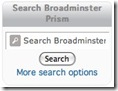 In your Blog
In your Blog
Just like this blog, most blog systems allow you to create widgets that contain html. So why not embed a search prompt for your library catalogue on to your library blog, just like we have done.
In your Browser
The Internet Explorer Web Browsers has a search box that enables you to directly search places such as Google and Wikipedia. It also enables you to add custom search targets – so why now add one for your local Prism catalogue.
Here are the steps:
- Go to your Prism tenancy home page and search for ‘TEST’ – without the quotes but yes in uppercase.
- Select the text in the browser address bar and copy it – it will look something like this:
http://prism.talis.com/broadminster/searchaction.php?searchTextBox=TEST&searchButton=Search - Select ‘Find More Providers…’ from the search menu at the top right of the browser
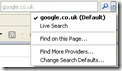
- Paste the address you copied in to the prompt on the right of the page, enter a name for the search in the prompt below, click the Install button and job done.
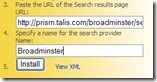
There are lots more places that you can embed a search prompt, such as your library, council, or university web site. As the code that is inserted is simple html, the way the prompt appears can be styled to suite the page it is inserted upon. Loads of possibilities – I would love to hear of your ideas and your experience.

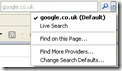
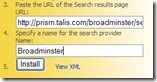

Recent Comments