Prism release preview 28th July 2020
We’re pleased to announce that the next release of Prism is now available for preview.
This release includes:
- Click and collect
Click and collect
Click and collect is designed to allow library users to request items that are on the shelf. It sets the collection site to the home site of the item, removing the need to transit material, and reserves the specific copy the user has selected. Once a copy has been reserved in this way, it will show the word Reserved beside it. The rules in the reservation filter are used at different points in the click and collect process. This feature requires LDS 2.9.11.
It is strongly advisable to amend some other aspects of the system when implementing click and collect to avoid accidentally adding extra copies to a reservation:
- Comment out cron lines for the script res_add_itms. It is designed to add in copies to reservations which may not have been added when the reservation was created.
- Set TAL_RES_ADD_ITEMS=NO for whichever operators have it set to YES. When set to YES, an item will be linked to existing reservations if appropriate when it is receipted, regardless of the status the item is receipted to.
The click and collect feature is switched on in the Admin console. Select the new Interface option for each Prism tenancy you wish to update, click in the tick box and save, then run Reset Tenant Cache. If you find this does not activate the functionality, try the following command:
https://demo.capitadiscovery.co.uk/{tenancy_name}/resettenantcache
For example:
https://demo.capitadiscovery.co.uk/birmingham/resettenantcache
or
https://demo.capitadiscovery.co.uk/birmingham-sandbox/resettenantcache
When the feature is switched on the system will automatically suppress the Reserve this item button in the full record display in Prism and expand the holdings to show the Collect button.
The system does various checks to determine whether to show the Collect button. If the user is not authenticated, the button beside the copy shows the word Collect. Note: The Collect button can appear against copies that are not reservable because the reservation filter rules are not fully checked until the user is authenticated.
Clicking on the Collect button prompts the user to authenticate and the screen is re-displayed showing the Collect from button against available copies that are not already reserved.
Things to note:
- If there is a standard reservation against the bibliographic record, all the reservable copies will have Reserved against them.
- When click and collect is being used the user is choosing the site they will collect the item from, i.e. the home site of the item.
- They are reserving that specific copy, so staff will need to find that copy to satisfy the reservation.
- When the user views their reservations in My Account, the screen will look as it always has done. If they were the third person to reserve a copy, for example, they will see that they are at Position 3 in the queue. This means there are three reservations on the title, but if click and collect was in operation when the reservation was placed, they have reserved a specific copy which is on the shelf.
In Pick reservations the number of copies to be collected displays in the REQUIRED column. The small arrow beside the item shelfmark will show the barcode(s) of the additional item(s) needed.
When the copies have been collected, they are processed in the standard way through Process reservations or rotations. With click and collect there will only be one reservation for each copy.
Release Procedure
Making the most of your preview
Please check the preview version as early as possible to become familiar with the new functionality and to ensure that your tenancy still behaves as expected in terms of functionalities, including extensions, and styling.
To preview this release, please precede your tenancy URL with ‘demo.’, like this: demo.capitadiscovery.co.uk/{your tenancy name}. If you have your own host name, you’ll need to use demo.capitadiscovery.co.uk instead.
Release to the live service
The release of Prism to the live service will now be on Tuesday 11th August 2020.
If you need an LDS upgrade
Your current LDS version number is displayed in the footer of Soprano pages. If you require an upgrade to LDS 2.9.11 mentioned for the above feature, please raise a support case through the customer support portal.
Comments and contact
If you have any comments, questions or suggestions please get in touch. You can comment here on the Soprano blog or contact our support team directly. To suggest and discuss additional features please visit the Prism Ideas Forum.

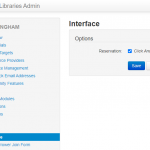
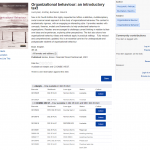
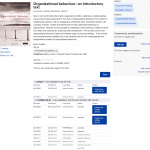
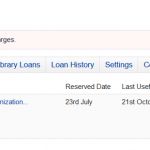
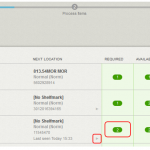
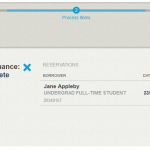

August 4th, 2020 at 4:27 pm
The Click and Collect function is working pretty much as described, which is great – what is missing and I think would help with any library with more than one site, or with more than one pick up location), is the ability to choose a pickuip location, as with normal reservations.
We are going to have most of our stock at one site, but still need users to specify a pickup site to avoid too much traffic on one site at any one time (as per COVID guideline from our campus).
Could this be added to the development?
August 5th, 2020 at 10:00 am
Hi Peter,
Thanks for you comment. That is an interesting point about managing the traffic to a site by enabling the users to specify a pick up location.
One of the ideas behind click and collect was to reduce the need to transit material to satisfy the reservation, helping to reduce the need to handle stock and open sites which the library service might not want to open yet. The Prism user is choosing where they collect the item when they pick a particular copy, hence the ‘collect from’ text on the button. I think we would need to hear from other customers on this point, those who would like it changed in the way you have asked for here and any who would prefer it to function the way it does at the moment before we could consider further changes.