I’m pleased to announce that a new version of Prism is now available for you to preview, and that a new release of the Admin Console is now live.
List sharing
The highlight of this release is the ability to share lists. A currently popular feature with users is the ability to save items to lists for their personal use.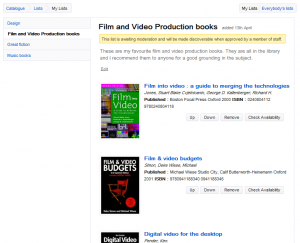 Now, subject to library control, a user can choose to make a list discoverable by other people who use the same library catalogue. The list owner, when signed in, can also now add tags and a description to a list, and these are included in the display when the list is shared. The list owner can also change the list title.
Now, subject to library control, a user can choose to make a list discoverable by other people who use the same library catalogue. The list owner, when signed in, can also now add tags and a description to a list, and these are included in the display when the list is shared. The list owner can also change the list title.
It is now possible to re-order items on a list by moving them up or down and there is also a link to check the availability of an item, matching the one in search results.
A user can discover shared lists by selecting My Lists; within the Lists area there is now an option to view ‘Everybody’s lists’, which displays a list of shared lists in descending order of creation date. A user does not need to be signed in to do this. Selecting a tag on any list does a search retrieving those lists with that tag. A user can also select a tag in one of their own lists to view all shared lists with that tag. Selecting a list displays the items on the list as well as the list description and tags.
When viewing a list of shared lists or an individual shared list, there is an option to ‘Flag as inappropriate’; if the user is not signed in then they are invited to do so and they are then brought back to their context to complete the action. This sets an alert to library staff (more on this under the changes to the Admin Console, below) and the user sees a configurable message such as ‘Flagged as inappropriate. Thanks for letting us know.’
When a user wants to see their own saved lists but they are not yet signed in, there is now a link in the My Lists area to ‘Login to access previously saved lists’; after logging in the user is shown their lists rather than being taken to the My Account area.
Lists are not aggregated for display in other catalogues because a list may contain items that are not held in another catalogue.
Admin Console
The new version of the Admin Console, now live, has some additional features to support list sharing and to enable library staff to moderate shared content (list titles, descriptions and tags).
In the existing ‘Community Features’ area:
- there is an additional option to ‘Enable enhanced lists’. When set, this allows users make lists discoverable
- the level of moderation can be set to pre-moderated (the default, requiring approval before content is discoverable by other users), or post-moderated (library staff can still review and moderate shared content but it becomes discoverable as soon as it is shared)
- there is a setting for the number of times a piece of content (i.e. a list) can be flagged as inappropriate before it is automatically blocked (the default is ‘3’)
- you can set an email address to receive notification of additions to the moderation queue.
 There is a new area, ‘Content Moderation’ where library staff can review shared content in three categories: Awaiting Moderation, Already Blocked, and Live. Staff can review the content and block or approve it. Content is listed in descending order of date created. An entry can be expanded to review the full user-contributed content and the user barcode is shown. A count is shown for the number of times an item has been flagged as inappropriate. You can click to move the item into either of the other two categories.
There is a new area, ‘Content Moderation’ where library staff can review shared content in three categories: Awaiting Moderation, Already Blocked, and Live. Staff can review the content and block or approve it. Content is listed in descending order of date created. An entry can be expanded to review the full user-contributed content and the user barcode is shown. A count is shown for the number of times an item has been flagged as inappropriate. You can click to move the item into either of the other two categories.
Other features
The format ‘Reproduction’ has been demoted in the preference order for selecting the single format to display in a results page entry. This means that those items that have both formats ‘Book’ and ‘Reproduction’ will now display as ‘Book’.
The format ‘Thesis’ now has an entry in the format precedence list so it will now display in results entries.
Next steps
We’re planning on releasing these changes to the live service within the next week. We would appreciate it if you could try these features on your tenancy as we’d love to get feedback on them and you will want to ensure that there are no problems with your local styling. The new features are switched off by default so you will need to go into the Admin Console to switch them on. It is strongly recommended that you do this in your sandbox tenancy first, so that your users do not get the features before you’re ready when we put the Prism release live.
As usual, you can preview this release by inserting ‘/demo/’ after the prism.talis.com part of your URL and before the name of your tenancy, e.g. http://prism.talis.com/demo/mytenancy/. If you have your own host name, to see the preview you must use prism.talis.com/ instead. The preview enables you to search your live data and access your live Local Data Services (e.g. for availability, renewals and reservations) using the new version of Prism. You can also use it with your sandbox tenancy.
If you have any comments, questions or suggestions please get in touch; you can comment here on this blog, on the Prism forum and Prism Ideas or contact your account manager or the Prism team directly.

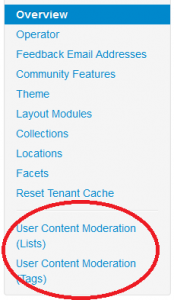
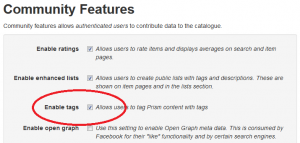
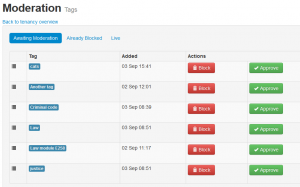
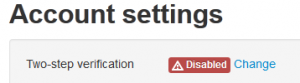
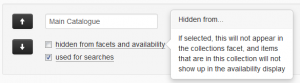
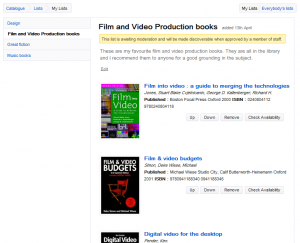


Recent Comments