In order for Prism to reset the user’s PIN it needs to log in to your Alto system via the Local Data Services (LDS) as an operator at a particular site.
In order to configure the Reset PIN Feature you have to do four things:
1. Select an Alto login to use
2. Set that Alto login username and password within the Admin Console
3. Upload the email template that you’d like your borrowers to receive
4. Test it works.
Selecting the Alto Login to use
You can either use an existing Alto login or create a new one. Whichever you choose the login must have sufficient enablements to “View/Edit a Borrower PIN”. The actions that must be enabled are: Circulation, Borrower, Edit Borrower, and View/edit borrower PIN. These are set in Alto Configuration Setup: Parameter Management > Permissions > Rules.
The actions are associated with an Enablement Profile. This is determined by a combination of Operator Profile and Site Profile, in Alto Configuration Setup: Parameter Management > Permissions > Enablements Link.
An Operator login ID is linked to an Operator Profile in Alto Configuration Setup: Parameter Management > Names > Operators > Operators.
A Site code is linked to a Site Profile in Alto Configuration Setup: Parameter Management > Names > Location > Sites.
Adding the login to the Admin Console
Prism has a default Operator ID and Password which may work depending on your Alto configuration settings. You can specify an Operator ID and Password for Prism to use, in the Admin Console > LDS Operator area. When you have updated the LDS Operator you must reset the tenant cache for your catalogue.
Your LDS has a set of configured parameters including Site. Currently you are not able to access these; that will be provided in the Admin Console in due course. Often the Site is set to TWOC. If you are not sure which Site code your LDS is using, please open a Support case asking us to look it up for you.
You may have a policy of changing passwords regularly. This might affect your choice of Operator. Even if you would prefer to not have to remember to change the Operator Password configured for the Prism LDS regularly, it is important that you have the ability to do so, and to be able to change it at any time if, for example, the password has been compromised.
Uploading the email template
You can provide your own email text by creating and uploading a file called resetpin.txt and/or resetpin.locale.txt to your tenancy theme in the Admin Console. The resetpin.locale.txt file is for a different interface language, where locale is the locale code, for example resetpin.cy-gb.txt. In these files you can insert the following two tags:
- {{ reset_link }} – mandatory, to give the link to the PIN reset page
- {{ borrower_name }} – optional, allowing you to address the borrower by name, e.g. ‘Dear {{ borrower_name }}, …’.
Finally, testing…
Using one of your test borrower accounts within the LMS confirm it has your email address listed as the default email address. This will be used to send you the reset PIN email.
Open Prism and go to the login page, press the ‘Reset your PIN’ link and follow the instructions. You should receive an email using your provided email template allowing you to reset your library system PIN. Follow the prism.talis.com link within the email, provide your new PIN and you should see a confirmation message.

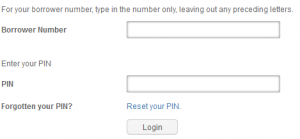
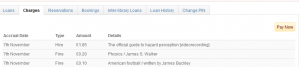

Recent Comments