I’m pleased to announce that a new version of Prism is available for you to preview.
Reserve button displays only when the item is reservable
This has been the top requirement in Prism Ideas. It has now been implemented in a combination of the Local Data Services and Prism.
When there are no reservable copies a different button displays with configurable text – the default is ‘Not Reservable’. When clicked, an information 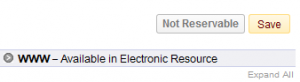 box pops up with an explanation (this is also configurable text).
box pops up with an explanation (this is also configurable text).
When the user is not signed in, this happens for those items where no copies are reservable by anyone, such as electronic resources and reference material. When the user is signed in the system applies further rules to identify cases where there are no reservable copies for the current borrower type, or the specific borrower has a condition where reservation is denied, such as having reached their reservation limit, or being blocked.
This feature requires an upgrade to the latest version of the Local Data Services (LDS) which is currently being rolled out, prioritised by need and request. To register for your LDS upgrade, please open a support case or contact your account manager.
Next and Previous buttons
These allow bro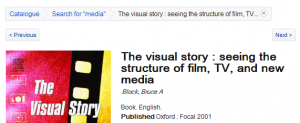 wsing back and forth in results quickly at the item detail level. Preserving the context is crucial for this feature and it does that even when the URL for an item detail page is saved and used again later.
wsing back and forth in results quickly at the item detail level. Preserving the context is crucial for this feature and it does that even when the URL for an item detail page is saved and used again later.
Renewal workflow
The re-designed process for renewing loans aims to make it quicker, more informative and easier to see the outcomes. It all happens in the loans page quickly without refreshing the page, temporarily changing the Renew button and displaying a message pinned to the top of the screen to give the outcome for each item. A single exception message is displayed even when the system identifies multiple exceptions, selected from a preference order, so that the user is not overloaded with information.
Notes data
This has been completely re-modelled. Notes data is no longer duplicated and data order is preserved from repeats of the same MARC field. Contents notes are structured and displayed in a more readable way, including a link to view the content in a lightbox pop-up. All standard MARC notes (5XX fields) that are relevant to public display are included. BBFC film classifications are displayed as the appropriate symbol.
Any change to the data model requires the data to be re-processed before the changes are manifested in Prism. The changes for notes data will be seen for new and edited records, and across the catalogue after a full data (re-)upload. Furthermore, the changes for processing updates do not take effect until the release goes live – it will affect updates after that. Therefore you will not be able to see the new notes display in the preview.
Item level notes
Descriptive and General notes from item (i.e.copy) records in your local system are now  displayed after the Status in the availability area. The column heading ‘Notes’ only displays when there is a note. This did not require a change to the LDS, so all your Descriptive and General item notes will display now.
displayed after the Status in the availability area. The column heading ‘Notes’ only displays when there is a note. This did not require a change to the LDS, so all your Descriptive and General item notes will display now.
Facebook integration
Technically, we have embedded Facebook Open Graph protocol meta tags in Prism, which means that when you implement the Facebook ‘Like’ extension the information from Prism is fully integrated in Facebook, including images.
Feedback spam honeypot
This is intended to trap and discard spam messages generated by automated agents in the Prism feedback form, which have become a nuisance. They tend to fill in every field on the form, so we’ve added a field that’s hidden in the Prism interface but visible to software agents; when a message includes data in that field Prism discards the message.
Performance tweaks
With our approach to continual improvements to the performance of Prism we have made various upgrades to the web server software, delivering incremental performance improvements that add to the responsive feel of Prism and better fit it for future development. We have also been able to adjust the response when no cover image is found so that your browser is more efficient in its use of the Prism servers.
Can’t see the changes?
In a few tenancies some of the changes, such as the Next/Previous buttons, are not displaying. We are working on an update to the release to address this. Meanwhile it can be fixed locally by enabling HTML5 and the Mobile Prism theme. This is done in the Layout Modules area for the relevant tenancy in the Admin Console. It is strongly recommended that you do this in your sandbox tenancy first. Be sure to click ‘Update’ to save the changes and then reset the cache for the tenancy by submitting the URL composed of the base URL followed by /resettenantcache.
Next steps
After a week for you to preview these features, they will be released to the live service during next week. Do make the most of the preview time to try them on your tenancy, and we’d love to hear your feedback. You will also want to ensure that there are no problems with your local styling – there are no changes that should affect styling or extensions in tenancies that adhere to the style guidelines.
As usual, you can preview this release by inserting ‘/demo/’ after the prism.talis.com part of your URL and before the name of your tenancy, e.g. http://prism.talis.com/demo/mytenancy/. If you have your own host name, to see the preview you must use prism.talis.com/ instead. The preview enables you to search your live data and access your live Local Data Services (e.g. for availability, renewals and reservations) using the new version of Prism. You can also use it with your sandbox tenancy.
If you have any comments, questions or suggestions please get in touch. You can comment here on the blog, on the Prism forum and Prism Ideas or contact your account manager or the Prism team directly.

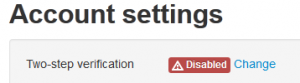
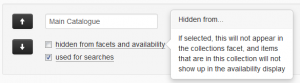
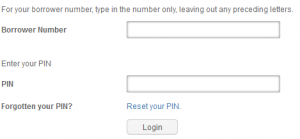
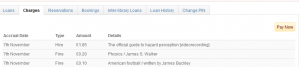
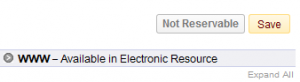
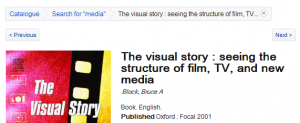

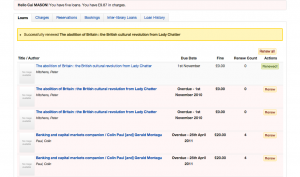
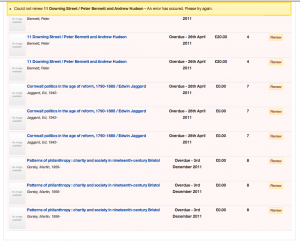





Recent Comments