I’m pleased to announce that the Admin Console refresh that we have been previewing in recent webinars has now been released into the live service.
This release is primarily to support the migration to Capita Infrastructure, ensuring a seamless transition as tenancies are migrated. While we’ve aimed for feature-parity with the previous Admin Console, we’ve also taken the time to add a few new features:
- Account settings section to change password and enable optional two-step verification for accounts
- Context-sensitive help
New account settings
The Admin Console refresh has a new “Account settings” section where you can change your password, enable two-step verification and register your email address. We will be gradually expanding this area in upcoming releases to support sub-accounts and access control lists to restrict users to certain functions.
To further increase the security of your accounts, you may now opt-in to two-step verification. This uses a mobile application to generate a 6-digit code that must be supplied when logging in. There are several apps available for smartphones, including:
To opt-in, go to the “Account settings” section and click on the “Change” link next for “Two step verification”:
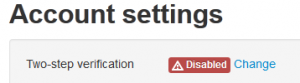
This will open a wizard that will guide you through setting up your account, and authentication device. A backup code is also provided to allow access to your account in the event of a lost phone or device.
Context sensitive help
We’ve gone through the different sections of the Admin Console and ensured that there is explanatory text available, where required, to help guide you through some of the more complex configuration options.
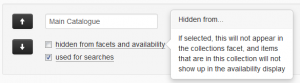
In addition to this, we’re producing several introductory videos focusing on specific areas and tasks within the Admin Console. We’ll post some more information when these are available.
We welcome your comments, questions and ideas on Admin Console features. You can post comments here on the blog, discuss topics in the Prism forum, raise, discuss and vote on ideas in Prism Ideas or contact your Account Manager.

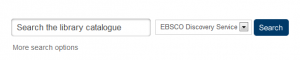
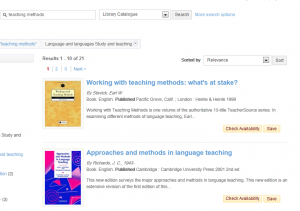

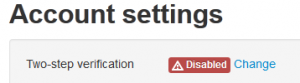
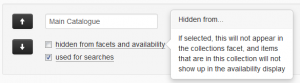

Recent Comments