We’re pleased to announce that the next release of Prism is now available for preview, with associated features in a new release of the Admin Console.
This release includes:
- Autocomplete search suggestions
- Date range widget for Published Year facet
- Reviews
- Indicate reserved loans
- Web pages in search results
- Upload images for items without standard numbers
- Improvements to Spelling Suggestions (Did you mean …)
- Other inclusions
Autocomplete
As you enter text into the search box, Prism provides a list of suggested searches based on the information that is being entered. This reduces the amount of typing required and will return results more quickly. Prism suggests titles, 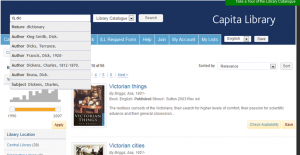 authors, subjects, nature of contents and genres, with the data coming directly from your catalogue content. On selecting a suggestion the search is submitted.
authors, subjects, nature of contents and genres, with the data coming directly from your catalogue content. On selecting a suggestion the search is submitted.
The autocomplete option is available to view in your sandbox tenancy at demo.capitadiscovery.co.uk/{your catalogue name}-sandbox. On go live we will enable this feature across the customer base over a period of one month. If you would like to be one of the first customers to have this feature enabled in your catalogue please open a support case.
Date range widget for Published Year facet
The Year Published facet now gives a visual representation of the spread of 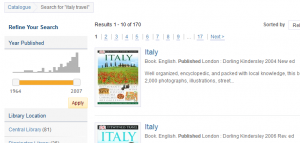 publication dates in your results together with a slider tool allowing you to easily select a date range. In the mobile interface this is replaced by drop-down lists of ‘From’ and ‘To’ years.
publication dates in your results together with a slider tool allowing you to easily select a date range. In the mobile interface this is replaced by drop-down lists of ‘From’ and ‘To’ years.
Reviews
Users can now review items in the catalogue, which can be moderated by library staff. This feature is turned off by default, but can be easily enabled in the Admin Console. Under the Community Features section there is an ‘Enable reviews’ check box. Your existing moderation settings will apply to reviews.
There is a new User Content Moderation (Reviews) section in the Admin Console, following the same pattern as the moderation sections for Lists and Tags.
The Community Contributions panel in the Item Detail page lists up to three recent reviews, together with a link to browse all reviews available. In this area, you can add or edit your own review and set or amend your individual rating (if ratings are enabled in the catalogue). You also have the ability to log in to report a review as inappropriate.
System text is configurable.
Indicate reserved loans
In the list of loans, within the My Account area, Prism now displays an indicator when the item is reserved by another user. Should a user click on th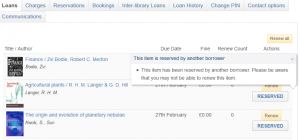 is indicator, an information message is displayed.
is indicator, an information message is displayed.
The text of this message is configurable.
Web pages in search results
You are now able to add your own URL content to Prism, and have these pages 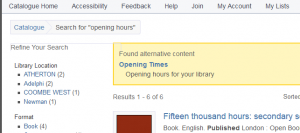 highlighted to a borrower when searching for matching keywords. This could be used to enable users to find the Library Opening Hours page or the Library Charges page by searching in Prism.
highlighted to a borrower when searching for matching keywords. This could be used to enable users to find the Library Opening Hours page or the Library Charges page by searching in Prism.
The Admin Console has a new section, ‘Pages’, allowing you to specify page URLs and associate query terms with them. You can also give them a title and description: the title provides the link text in the search result, and the description displays below it. During the preview period this feature will be enabled within your Prism sandbox. Once Prism has been released to the live service you will be able to enable this feature in your Prism catalogue through the Admin Console.
Upload images for items without standard numbers
A new section in the Admin Console allows you to upload images to display in Prism. This is for items that don’t currently have an image and where the record does not have any standard identifiers such as ISBN, ISSN or EAN. This will be useful for older material and for equipment such as cameras and laptops.
To upload an image you need to specify the item unique identifier, then browse and select the image from your computer file system. Prism automatically re-sizes the image to each of the three widths used in Prism, preserving the aspect ratio. Please bear in mind that image file size will affect upload time. It is advisable to ensure your image height is between 1 and 2 times the width for an effective display in Prism. Please ensure that you have the right to use any image that you upload.
Improvements to Spelling Suggestions (Did you mean …)
In response to feedback the recent spelling suggestions feature has been refined to give better suggestions and eliminate the less useful ones.
Other inclusions
- Display Current Frequency. This displays some helpful extra data in the item detail page for serials, with the default label ‘Current frequency’. The information comes from field 310 in the MARC record.
- Paging on tag pages. Paging is now included on results for a tag, so that all items with that tag can now be viewed.
- Error when signed in user submits feedback – fixed. A user who has signed in to Prism can submit feedback without getting an error.
Making the most of your preview
This release is now available for you to preview. Please do make the most of this opportunity to gain familiarity with the new features and ensure that your tenancy still behaves as expected.
If you identify any issues with your styling please raise a Support case.
As with every release, please also ensure that your extensions continue to work correctly.
To preview this release, please precede your tenancy URL with ‘demo.’, like this: demo.capitadiscovery.co.uk/{your tenancy name}. If you have your own host name, you’ll need to use demo.capitadiscovery.co.uk instead.
The preview will run for two weeks before release to the live service.
Release to the live service
The release to the live service will be on Monday 24th February 2014.
Comments and contact
If you have any comments, questions or suggestions please get in touch. You can comment here on the Prism blog, on the Prism forum and Prism Ideas or contact your Account Manager or the Prism team directly.

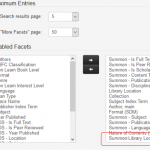
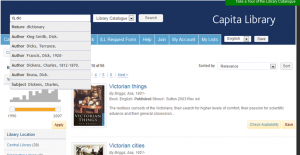
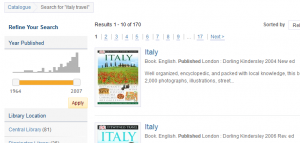
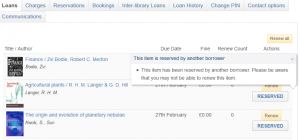
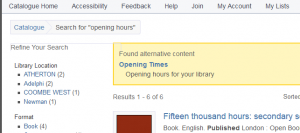
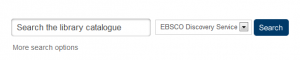
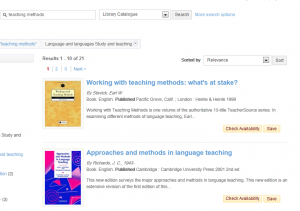


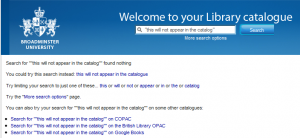
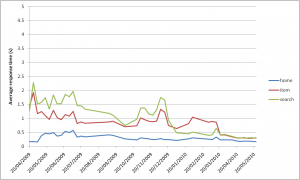
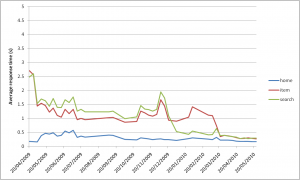
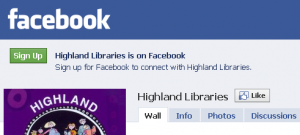
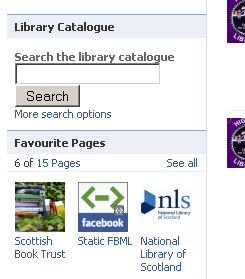

Recent Comments