Prism Release Preview 18th December 2013
We’re pleased to announce that the latest release of Prism is available for you to preview.
This release includes:
- “Did you mean” spelling correction
- Single Sign On using Athens and Shibboleth authentication methods
- EBSCO discovery integration improvements
- Integrated Inter-library loan request improvements
- Analysis terms in the Online Joining form.
Spelling Suggestions
Bringing intelligent suggestions for failed searches has been a feature we’ve been planning since the move to our new Capita infrastructure. In this release, Prism gives spelling suggestions with search results based on terms in your catalogue. When it determines that an alternative query might improve the search results you’ll see a message at the top of the results. The message can vary according to the outcome of your original search: 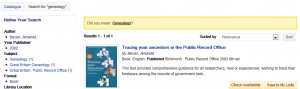
- ‘Did you mean:’ This occurs when there are results for your original search but results are also available for the correct spelling. For example, if you search for geneology you may see ‘Did you mean: Genealogy’. You can click on the suggested term to search for it.
- ‘Showing results for:’ This occurs when your original search doesn’t find anything but it seems likely you meant a slightly different spelling. For example, if you search for airodynamics you may see ‘Sorry, didn’t find anything for airodynamics. Showing results for Aerodynamics’.
- ‘Showing results for: … Did you mean …:’ In this case, as well as showing you results for a slightly different spelling, Prism also offers another alternative. For example, if you search for kittenz you may see ‘Sorry, didn’t find anything for kittenz. Showing results for Kittens. Did you mean: Kitten?’.
The spelling suggestions feature is switched on by default. If you would like it to be switched off in any of your tenancies (e.g. main, sandbox) please open a Support case. We are planning to allow you to do this yourself with a setting in the Admin Console.
Single Sign On using Athens and Shibboleth authentication methods
Many academic institutions use Shibboleth or Athens authentication for single sign on (SSO) to a range of services. As a library in such an institution, you can now enable your users to sign in to Prism using the institutional authentication service.
In addition to not needing specific Prism credentials, your users also benefit from only having to sign in once to either Prism or one of the other SSO services such as the student portal, and then be able to access any of the other SSO-enabled services including Prism without further challenge.
A user in Prism who has authenticated via SSO will be able to access their Contact options and Communications if you have enabled these in the Admin Console even when you haven’t enabled PINs. If the user signs in with their borrower barcode and a PIN is not required then they will not have access to those features.
When you have SSO enabled, the My Account link in Prism by default takes the user directly to the institutional sign in page. Optionally it can go to your Prism Sign In page, which we can amend to include a link giving the user the option to sign in with Single Sign On 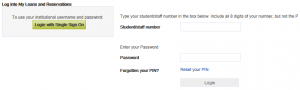 using their institutional username and password. You may wish to do this to allow visitors who have been granted temporary access to sign in to Prism.
using their institutional username and password. You may wish to do this to allow visitors who have been granted temporary access to sign in to Prism.
For more information about Single Sign On integration please contact your Account Manager or email libraries-sales@capita.co.uk.
EBSCO discovery integration improvements
We’ve made a number of improvements to the integration that allows users to se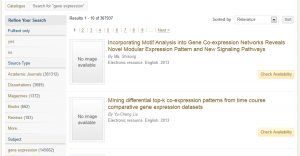 arch EBSCO discovery services data from within Prism. Search is now more closely integrated with the EBSCO API for more effective retrieval of results, including the use of qualifiers familiar in Prism such as ‘issn:’ and ‘isbn:’. EBSCO is also searched automatically before a user can submit a request via Prism’s integrated inter-library loan request form.
arch EBSCO discovery services data from within Prism. Search is now more closely integrated with the EBSCO API for more effective retrieval of results, including the use of qualifiers familiar in Prism such as ‘issn:’ and ‘isbn:’. EBSCO is also searched automatically before a user can submit a request via Prism’s integrated inter-library loan request form.
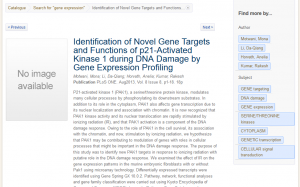 In the display of results and item details, where metadata from EBSCO is suppressed due to access restrictions, users can sign in to Prism as part of the workflow in order to see full details. Item detail pages now have extensive information including full citation information, abstracts and links to the full text.
In the display of results and item details, where metadata from EBSCO is suppressed due to access restrictions, users can sign in to Prism as part of the workflow in order to see full details. Item detail pages now have extensive information including full citation information, abstracts and links to the full text.
Integrated Inter-library loan request improvements
We’ve improved the processing of the integrated Inter-library loan request form (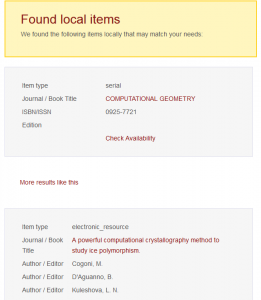 a Prism Pro feature) so that it searches any augmented discovery data sources that you have integrated in Prism, such as EBSCO, before the request is submitted. It reports on items found in both the local catalogue and other integrated sources and allows the user to check their availability, access full text online, view and browse similar results or proceed with submission of the ILL request.
a Prism Pro feature) so that it searches any augmented discovery data sources that you have integrated in Prism, such as EBSCO, before the request is submitted. It reports on items found in both the local catalogue and other integrated sources and allows the user to check their availability, access full text online, view and browse similar results or proceed with submission of the ILL request.
We’ve also improved the mapping of data from the form into corresponding data elements in Alto, for more effective checking by the library and by potential supplying agencies.
Analysis terms in the Online Joining form
With this release we can enable you to add fields to the Online Joining form (a Prism Pro feature) using your Analysis terms, which you may wish to use to capture data such as applicants’ nationality and ethnicity. This requires that we carry out some implementation work to set up the data for your form. For more information or to request this, please raise a Support case.
Making the most of your preview
This release is now available for you to preview. Please do make the most of this opportunity to gain familiarity with the new features and ensure that your tenancy still behaves as expected.
If you identify any issues with your styling please raise a Support case.
As with every release, please also ensure that your extensions continue to work correctly.
To preview this release, please precede your tenancy URL at the new domain name with ‘demo.’, like this: demo.capitadiscovery.co.uk/{your tenancy name}. If you have your own host name, you’ll need to use demo.capitadiscovery.co.uk instead.
Release to the live service
The release to the live service will be on Tuesday 7th January 2014.
Comments and contact
If you have any comments, questions or suggestions please get in touch. You can comment here on the Prism blog, on the Prism forum and Prism Ideas or contact your Account Manager or the Prism team directly.


Recent Comments