Soprano release preview 16th March 2016
We’re pleased to announce that the next release of Soprano is now available for preview.
This release delivers some Circulation features and further development of the Acquisitions module, which we are currently testing and refining in collaboration with a few libraries prior to making it generally available.
This release includes:
Acquisitions
- Receipting Orders
- Filter the Orders list by more Types
- Create an Order from scratch
- Invoice totals
- Pay an Invoice
- Open Order Subscriptions – Add new, and Edit
- View and Create Open Orders from Work
- Add money to a fund and Transfer money between funds
- Supplier detail page
- Acquisitions display and enablements fixes
Circulation
- Borrower analysis, interest and courses
- Editable borrower name style
- Reservation last useful date display
- Offline duration extended
- Miscellaneous fixes
Receipting Orders
In Tasks a new option, Receive, is available to operators who are enabled to receipt items either in Circulate Item or in Acquisitions Order Item. So it can be used for receipting stock that has been delivered either direct to branch or to a central location.
<Image: Tasks – Receive option>
It stays on the same page allowing you to scan multiple items to receipt them quickly. An outcome row is displayed for each item including any action required, such as when the Item Home Site is not the current site. Outcome rows remain on the page with the latest at the top, so that you can refer back and take action as needed. The status of Items is changed to the value defined in the environment variable TAL_RECEIPT_STATUS in SetConfig, giving the same behaviour as in Alto.
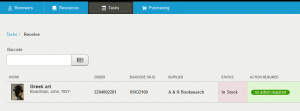
There is also a new button, Receive, against items at Order sent status in the Items list for an Order in Purchasing > Orders. This performs the same receipting action.
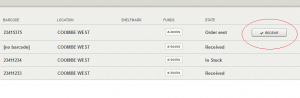
Filter the Orders list by more Types
Two more Order Types have been added to the filter options in the Orders list. All allows you to list Orders of all types. Part Complete allows you to list Orders where some but not all copies have been received.
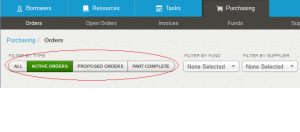
Create an Order from scratch
The Orders page now has a Create Order button next to the search box so that you can create an order without having to find the Work under Resources first. The new button gives you a form where you can search for a Work in a similar way to the Create Work form – it searches both the local catalogue and Base by ISBN or other identifier. If a record is found, the Create Order form is displayed with the Work at the top. Alternatively, a Create Work button is also provided, giving you the Create Work form to add a new Work prior to creating your Order.

Invoice totals
The Invoice detail page has two new fields in the header: Total value and Total paid, allowing you to see at a glance whether the the invoice has been fully paid.
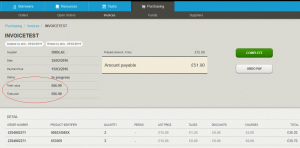
Pay an invoice
The Invoice detail page now includes a button allowing you to Pay the invoice when appropriate. When an invoice is paid you can undo it with an Undo Pay button. A Completed button is also provided, allowing you to indicate the end of the invoice process.
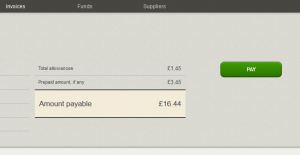
Open Order Subscriptions – Add new, and Edit
The list of Subscriptions under an Open Order now has a pencil edit control on each row, which opens an edit form in situ. This allows you to edit any of the fields, selecting from menus where appropriate, including the ability to add or remove funds and to adjust the percentage distribution to each fund. An alert is given when you try to save a subscription where the fund distributions do not add up to 100%. You can also change the status of the Subscription to Cancelled or Closed.
At the foot of the list is a new button, Add New Subscription. This adds a new row to the list as an empty edit form for you to fill in.
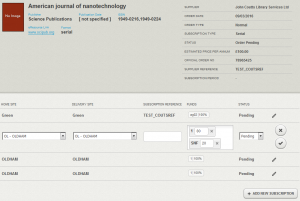
View and Create Open Orders from Work
For serial Works there is a new tab, Open Orders, giving a list of the Open Orders for the serial. You can click/tap the order number in any row to navigate to the detail page of the selected Open Order. You can also click/tap a fund to navigate to the detail page of the selected Fund.
<Image: Open Orders tab under Work>
At the top of the list is a button to Create a new Open Order for the Work. This gives a new page with a form to enter core details for an Open Order. After pressing the Create button the Open Order is created with a single Subscription; the Work is re-displayed at the Open Orders tab and the new Open Order at the top of the list. select the Open Order number to go to the Open Order detail page where you can edit the Subscription and add more.
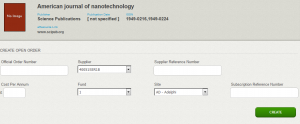
Add money to a fund and Transfer money between funds
Two new buttons on the right of the Fund header open forms enabling you to add money to a fund or to transfer money between funds.
In the form to add money you specify the amount to be added and select the fund from a menu. The before and after allocation on the fund is dynamically displayed. After successfully adding money to a fund the empty form is displayed enabling you to make another addition.

In the form to transfer money between funds, you can specify both the source and destination funds. When you enter the amount to transfer a warning is displayed if it takes the source fund below the currently committed level. After a successful transfer the empty form is displayed enabling you to make another transfer.
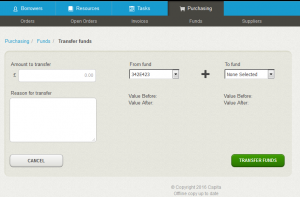
Supplier detail page
In Purchasing, you can now select a row from the list of suppliers to view the detail of a supplier. It includes buttons allowing you to view the Orders and Open Orders that have been placed with the supplier.
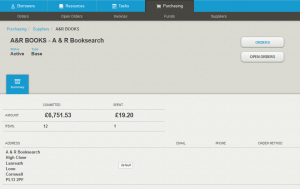
Acquisitions display and enablements fixes
Various terminology corrections and improvements have been made throughout the Purchasing area of Soprano. Two of the more noticeable ones are:
In the Funds column of the Orders list funds are now displayed in the same colour as the rest of the row rather than in blue, to avoid drawing undue attention.
The name Supplier Quotes on the button to Filter by Type and in the list heading has been replaced by Proposed Orders on the button and Orders in the heading.
Please note: changes to existing texts are already live as well as in preview.
Acquisitions features have been reviewed to ensure they are available only when the operator has appropriate enablements (configured in SetConfig).
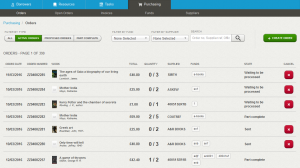
Borrower analysis, interest and courses
In Borrower > Information > Membership there are four new fields: Primary Course, Other Courses, Interests and Analyses.
Primary Course has been moved from the Borrower Header. Other Courses allows you to select multiple other courses that the borrower is on. In both fields you select from a menu of course names as defined by the library in Alto SetConfig > Parameter Management > Names > Circulation > Course Types.
The Interests and Analyses fields each allow you to select multiple values from menus of interest and analysis names as defined by the library in Alto SetConfig > Parameter Management > Names > Circulation > Borrower Interest / Borrower Analysis.
In the multi-select fields you click/tap in the field to open the menu. The list is filtered as you type to matches on any word in a name. An ‘x’ control allows individual selections to be removed.
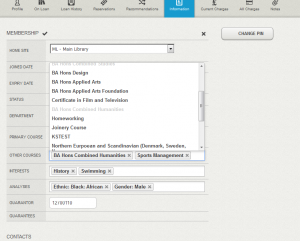
Editable borrower name style
The edit form for the borrower header information now includes a Title field where you select from a menu of name styles as defined by the library in Alto SetConfig > Parameter Management > Names > Circulation > Borrower Styles.
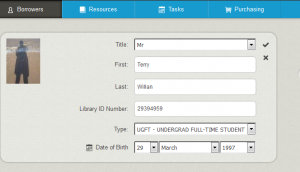
Reservation last useful date display
Lists of reservations under Borrower, Work and Item now have a Last Useful column and the date is emphasised when it is in the past.
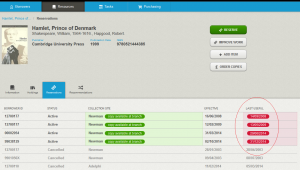
Offline duration extended
Soprano Offline has a time-out after which it must be refreshed by an online connection. This period has been seven hours. It has now been extended to 24 hours, which means that you could pick up at the start of the day a device that has Soprano Offline in a browser that was last online at the end of the previous day and start using it, for example on a mobile library, or on housebound user visits, or at an event signing up new users.
Miscellaneous fixes
* The Borrower Joined Date is no longer changed when you change the Expiry date
* The Manual return date setting now remains in place as items are returned until the operator leaves the page
To preview this release
You can preview this release by inserting ‘-demo’ into your tenancy URL after the word ‘soprano’: https://soprano-demo.librarymanagementcloud.co.uk/{your tenancy name}. Please remember that it accesses you live data.
Release to the live service
This version of Soprano will be released to the live service on Wednesday 23rd March 2016.
Comments and contact
If you have any comments, questions or suggestions please get in touch. You can comment here on the blog, in the Soprano Forum, or contact your Account Manager. To suggest and discuss additional features there is the Soprano Ideas Forum.


June 17th, 2016 at 7:45 am
Hi
The Borrower Style function isn’t working at Bournemouth. The field displays but nothing happens when you click on it. We have 6 styles set in Alto Config. I am using IE 10 and have also tested in Chrome.
Thanks
Jamie
June 17th, 2016 at 8:31 am
Hi Jamie, I can see the problem, looking at a test borrower in your tenancy using Firefox. In the Borrower Header edit form the Title (i.e. style) field is empty. In our test tenancy it works. It may be that you need an LDS upgrade (from 2.0.14). Could you please raise a Support request and we’ll investigate and fix it for you.