Soprano release preview 15th March 2017
We’re pleased to announce that the next release of Soprano is now available for preview.
This release includes:
- Circulation exception handling
- Borrower On Loan adjustments
- Sorting borrower loan history
- Re-use new borrower details as a template
- Analysis and Interest in Create Borrower
- Borrower type in borrower search results
- Borrower expiry imminent – alert
- Delete a borrower
- Renewing loans – new features
- Printing Reservation and Transit slips
- Mark items as seen – exception alerts
- Item statuses in drop down lists
- Pick items for stock rotation
- Reservations Pick List richer bib data
- Offline developments
- Circulation fixes
- Local Data Services (LDS) requirements
Circulation exception handling
Many kinds of exception can occur in Issue, Renew and Return. The home site of a returned item may be elsewhere, or the item may be reserved for collection at the current site or at some other site. There may be a hire charge associated with an item being issued. A borrower wishing to renew a loan may be blocked due to excessive fines, or have reached their unseen renewal limit.
This release of Soprano handles a wide range of circulation exceptions, taking account of the operator’s enablements and environment variables to determine behaviour, and giving appropriate notices and options.
Soprano treats an exception as either Ignorable, Notifiable, Confirmable or Terminal. These categories determine the information and other content given in the transaction outcome row.
An exception is ignored when it:
- Is not relevant to the transaction, such as in Issue or Renew when the item’s home site is not the current site
- Can be dealt with silently, such as in Issue when the item is reserved by the borrower and the reservation can be automatically updated to Collected status
- Concerns the borrower and is indicated as an alert on the borrower as displayed at the top of the Issue/Renew/Return page.
Notifiable exceptions do not warrant an interruption to the transaction but there is value in displaying an alert in the outcome row. This is often the case in Return Items, where there is usually no need to hold up the return transaction. An example in Return Items is when the item’s home site is elsewhere. In Return and Renew when a fine is incurred the amount is displayed. In Issue or Renew when the borrower’s account expires before the loan due date, the alert text varies depending on whether the due date has been reduced to the expiry date according to the TAL_AUTOCHOP environment variable setting.
Confirmable exceptions interrupt the transaction and require confirmation to be completed. They allow the operator to decide whether or not to go ahead, perhaps in some cases after consulting the borrower. They are usually exceptions where the operator has an override enablement. Examples in Issue and Renew include where the borrower is blocked or has reached a limit, or a charge will be incurred.
In Return there is less reason to interrupt the transaction, but it occurs when the item has a message, which may be about checking that everything is present and correct.
An exception is terminal when it cannot be overridden by any operator. Some cases in Issue and Renew are where no due date can be found because there is no loan rule or because the rule disallows issue or renewal, perhaps because the item is reserved or because of the item type and/or borrower type. In these cases the operator may be able to try again with a manual due date. Other examples include where the item is reserved awaiting collection by another borrower; the item is already on loan; and, the borrower’s account is expired or deleted.
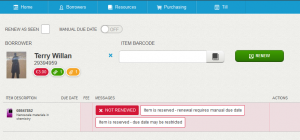
In this example the notice that the ‘Item is reserved – due date may be restricted’ is superfluous and we’ll stop it from displaying in a future release.
Supervisor override
When an exception could be overridden but the operator lacks the required enablement, or their override level is insufficient to override a borrower or item message, then Soprano offers the option for a supervisor with the required enablement or level to sign in and complete the transaction. The session of the original operator is temporarily suspended. Several transactions can be overridden in this way at once by selecting the required outcome rows. When completed (i.e. after pressing the Override button), the supervisor is automatically signed out and the original operator’s session is resumed. The transactions are logged in the database as created by the supervisor.
The following video (nine minutes) gives an introduction to the handling of exceptions in Soprano:
Borrower On Loan adjustments
The On Loan tab is now placed first and is the default open tab when you visit a borrower page. It has switched places with the Profile tab.
Under the On Loan tab there is no longer the option to Return the item. You probably have the item in hand, so you can go to the Return Items page via the button in either the Home page or the Resources page, and scan the item to return it.
Sorting borrower loan history
You can now sort a borrower’s loan history. Click the column headings to sort, descending or ascending, by Title, Author, Borrowed date or Returned date. The default order is Returned date descending.
Re-use new borrower details as a template
When you create a borrower record you now have the option to carry forward some data from this record to the next. This would, for example, expedite the enrolment of a family.
Clicking Reuse Borrower Details brings up a new borrower form with the following fields populated from the previous record:
- Last name
- Guarantor
- Borrower type
- Home site
- Department
- Postcode
- Address details
- Phone number
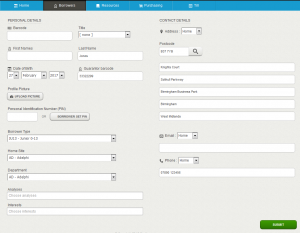
Re-used borrower details in a new borrower form, showing the fields that have been populated from the previous record.
Analysis and Interest in Create Borrower
The create borrower form now includes fields for adding Analysis and Interest labels. They behave the same as the existing fields in the Borrower > Information > Membership edit form – click in the field to get a menu of labels to select from. You can add multiple labels into each field, and remove individual labels.
Borrower type in borrower search results
The Borrower Type now displays instead of Status in the borrower search results list.
Borrower expiry imminent – alert
When a borrower’s account is due to expire within one month, Soprano will now display an amber alert on the borrower picture and against the expiry date under the Information tab.
Clicking the Reset button will update the borrower’s expiry date in accordance with your configuration settings.
Delete a borrower
Borrowers can now be set to Deleted status in the borrower header edit form. Select the pencil control to open the edit form. Two radio buttons are displayed at the bottom of the form, allowing you to switch the status between Active and Deleted.
At Deleted status it is no longer possible to issue anything further to the borrower, or renew anything they have on loan. It is possible to return items that may be on loan to them – the borrower information is displayed in grey and their deleted status is indicated.
Renewing loans – new features
Soprano now has a dedicated page to renew loans. You can access it via a new Renew Items button on the Home page and the Resources page.
You can quickly renew loans by scanning the item barcodes. You can specify whether a renewal is seen or unseen (the default is Seen) and you have the option to set a manual due date.
Renewal from the borrower On Loan page also now includes the Seen/Unseen setting and the option to set a manual due date. Instead of the Renew button against each item you now find a tick box, and there is a Renew Selected button instead of Renew All. Loans are selected for renewal by default unless they were issued today and are not due back today.
The Renew Selected button takes you to the new Renew Items page with the outcome(s) displayed.
Printing Reservation and Transit slips
When satisfying a reservation or transiting an item for a reservation the system now offers the option to print a slip to go in the item.
Mark items as seen – exception alerts
When an item is scanned in the task Mark item as seen Soprano will now report the following conditions and offer options to resolve them:
- The item is in transit
- It is on loan
- It belongs to another site
- It has a query
- Its status has the code WDN
Item statuses in drop down lists
The drop-down list of item statuses that can be assigned in the Update item status task and in Add Item has been amended to exclude values that are reserved for use by the system, such as Order Sent and Received. Furthermore, when Soprano finds that the current status of the item is such that the requested change is not valid, it gives a notice indicating that the change has not been performed – for example, when the current status is 10 meaning ‘Query’.
Pick items for stock rotation
The Home page has two new options:
- Pick items for stock rotation
- Pick items for stock rotation in area
The Stock Rotation Pick List shows the items that are due for stock rotation and that are on the shelf at the login site. Select Pick items for stock rotation in area to choose which area of the library (defined in Manage areas) you want to look in for items due for stock rotation, or select Pick items for stock rotation to see the list for the whole site.
The list is the equivalent of the pick list produced by the script item_rotate.pl except that it excludes items which are in transit.
At the shelf, as you find each specific copy (the barcodes need to match) you can use the tick to remove the item from the list or the X to move it to the bottom of the list if you have not found it.
Having collected items from the shelves, the next step is to Process picked items (in Tasks). Here you scan each item and Soprano directs you to put it into transit to its new home site.
If required, an item can be issued to someone after it has been put into transit. Soprano automatically takes it out of rotation transit and issues it to the borrower. When it is returned, Soprano will either automatically set it in transit and indicate that it should be sent to the relevant site for rotation (when Auto-transit is set on), or offer a Transit button (when Auto-transit is set off).
When the item arrives at its destination site you need to scan the item in Resources to display the Item details page and then click the Complete Transit button.
Reservations Pick List richer bib data
The item descriptions in the Reservations Pick List now have more title information and they include edition statements, enabling you to more easily identify the requested item at the shelf.
Offline developments
Terminology: Soprano Offline now uses the terms Issue and Return rather than Check-out and Check-in.
A new offline option has been provided for renew. When selected you are prompted to enter the borrower and item barcode to record the renewal and then click the Renew button.
The system confirms that the renewal has been recorded.
The offline queue information has been updated to show an estimate of the amount of space remaining on the device. This displays whenever the queue is accessed.
Circulation fixes
- The Return Items page now displays a row for each item returned rather than just the last two items. The row now includes the item barcode. The display persists until the operator moves away from the page or it times out.
- The Process Reservation button no longer displays when a reserved item is returned if the reservation is not yet effective.
- A borrower without a primary course is no longer assigned the first entry in the list of courses when their details are edited. The Primary Course field displays ‘No Primary Course’ when the record is being edited and it is blank when the record is saved.
- The ILLs tab on a borrower record now shows the correct report if more than one report is received on the same day by taking account of the time the report was added.
Local Data Services (LDS) requirements
The exceptions handling work in this release has built on a structural change that we introduced in LDS 2.0. That means that, with this Soprano release, LDS 1.x is no longer supported. This realises a change that we initially gave notice about in a blog post last July.
As always, the new Soprano features work best with the latest version of LDS, currently LDS 2.6. Further improvements, chiefly more informative handling of some of the exceptions, will come with LDS 2.7 which will be available after this Soprano release is live.
To preview this release
You can preview this release by inserting ‘-demo’ into your tenancy URL after the word ‘soprano’: https://soprano-demo.librarymanagementcloud.co.uk/{your tenancy name}. Please remember that it accesses your live data.
Release to the live service
This version of Soprano will be released to the live service on Wednesday 22nd March 2017.
Comments and contact
If you have any comments, questions or suggestions please get in touch. You can comment here on the blog, in the Soprano Forum, or contact your Account Manager. To suggest and discuss additional features there is the Soprano Ideas Forum.

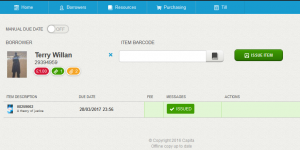
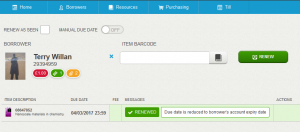
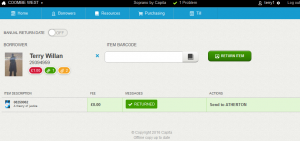
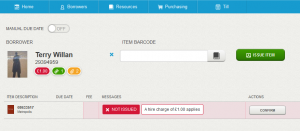
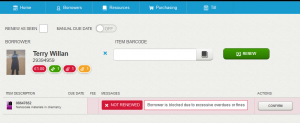
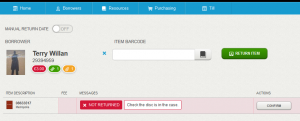
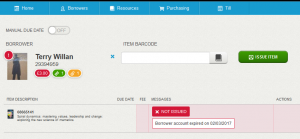
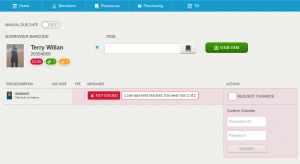
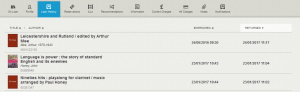
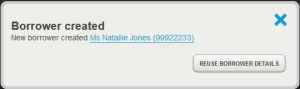
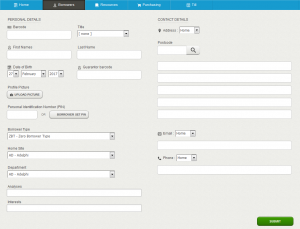
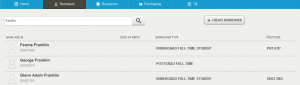
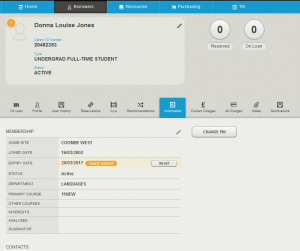
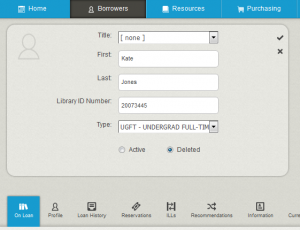
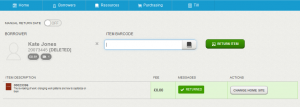
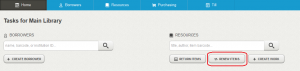
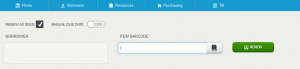
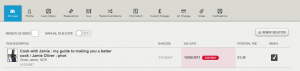
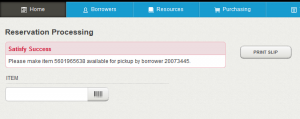
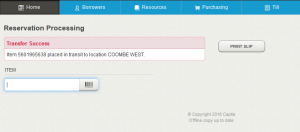
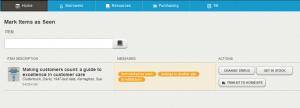
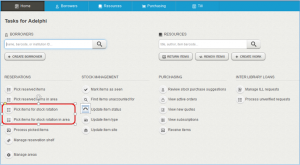
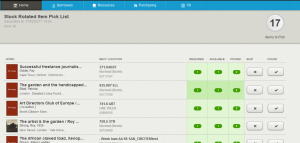
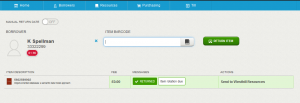
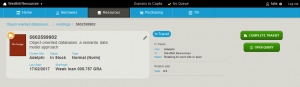
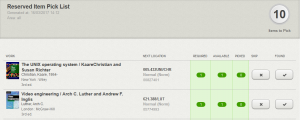
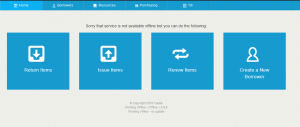
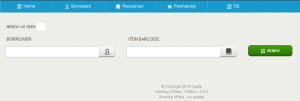
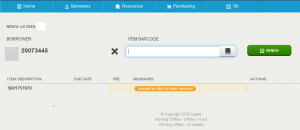
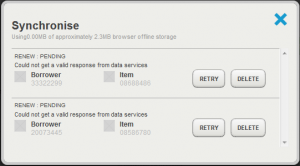
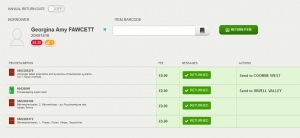

Recent Comments