We’re pleased to announce that the next release of Soprano is now available for preview.
This release includes:
- General
- Search results – more detail
- Purchasing
- Viewing the orders for a work
- Improvements to the Create Order form
- Copying an order
- Order State Filter
- Supplier reports
- Order notes
- Navigating from orders to invoices
- Receipting improvements
- Cancelling items on a part received order
- Shelfmark in Orders
- New messages when invoice payment or order confirmation fails
- Last edit information
- Improvements to the Create Open Order form
- Deleting an invoice
- Funds improvements
- Change the work on an order
- Claim missing issues for Open Orders
- Purchasing fixes
- Circulation
- Borrower Loans display more information
- Item sets
- Circulation fixes
- Cataloguing fix
- Operator Profile – View your permissions
- Tills fixes
General
Search results – more detail
Soprano now gives more detail in search results for Resources, and also in the Recent Activity list. More of the title is displayed with longer titles wrapping over two lines, and edition statements are displayed. Labels are given for the elements after title and authors, for clarity. There is also a concise availability statement giving the site and shelfmark for one site, with preference for the current site, where there is at least one available copy.
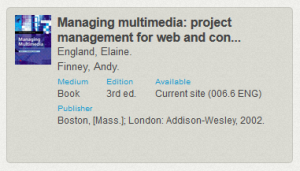
Purchasing
Viewing the orders for a work
You can now see the orders for a work on a new Orders tab. You can click on an order in the list to display the full record in Orders.
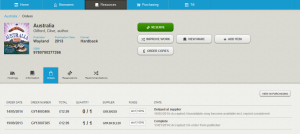
Alternatively you can click the View In Purchasing button, which carries out a search in Orders on the bib ID of the work.
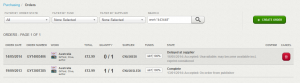
Improvements to the Create Order form
The following fields have been added to the Create Order form:
- Currency
- Notes
- Order type
- Supplier instructions
You can now order copies for multiple sites and split the cost between funds if required. When you select a fund the amount available to spend is displayed.
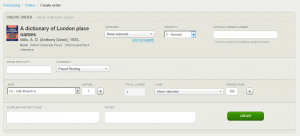
Copying an order
A Copy This Order button has been added to the Order form to enable you to quickly create a new order from an existing one. The supplier, price and copy information will be copied into the Create Order form unless the original order is cancelled, in which case the supplier will not be copied.
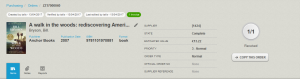
Order State Filter
The four buttons for filtering orders by order state (All, Active, Proposed and Part Complete) have been replaced by a list that includes several new options, including Cancelled to list cancelled orders. Three options linked to supplier reports are outlined below.
Supplier reports
The order status reports sent by suppliers now appear in Soprano. The Reports tab on an order record displays a list of the reports with the latest at the top.
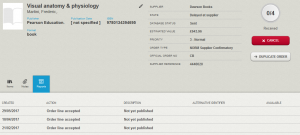
The latest report also displays on the Orders list and is indicated in the state of the order on both the form and the list.

You can quickly bring up a list of orders reported as cancelled or not accepted by the supplier by selecting either the View orders cancelled by supplier task on the Home page or Cancelled by Supplier from the Filter by Order State list. The orders can then be cancelled individually or using the Cancel All button.
Filtering by the order state Requires Reviewing displays a list of orders with specific reports attached. These are reports that may require you to take action, such as Order line accepted, substitute product will be supplied or Order line held: note price change.
The filters Cancelled by Supplier and Requires Reviewing check for EDI reports only on the assumption that you will take any action required (e.g. cancellation) at the point of adding a manual report. Another filter, With Reports, shows orders with reports added manually as well as via EDI. The filters take into account the last thousand reports added. Reports added manually show on the Reports tab of the order and in the State column.
Order notes
Order notes are displayed on a new Notes tab on the order form.
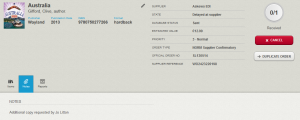
Navigating from orders to invoices
There is now a button to enable you to move directly from an order or open order to the invoice(s) it is linked to. The button shows the number of invoices concerned.

Receipting improvements
A message now displays when an item is successfully receipted on the Order form. This advises you what to do with the item if necessary. In this example the item has automatically been put in transit to its home site because Auto Transit is enabled:
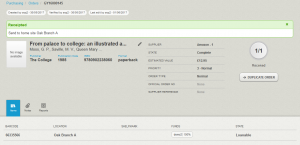
If you receipt an item in error you can now undo the receipt provided the item is at Received status. An Undo Receipt button displays against the item on the Order and on the Item screen.
Cancelling items on a part received order
A Cancel button now appears against the outstanding items on a Part complete order.
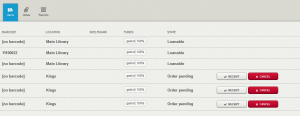
Shelfmark in Orders
The Shelfmark column in the Items list on an order is now populated.
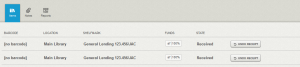
New messages when invoice payment or order confirmation fails
A more meaningful message now displays if paying an invoice or confirming a proposed order fails.
Last edit information
When and by whom an order or open order was last edited now displays in the record header.

Improvements to the Create Open Order form
The following fields have been added to the Create Open Order form:
- Currency
- Delivery site
- Notes
- Order type
- Subscription start
- Subscription end
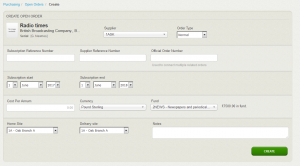
When you select a fund the amount available to spend is displayed.
The button for accessing this form has moved from the Open Orders tab on a serial work to the work header.
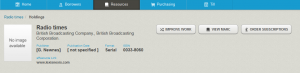
Deleting an invoice
A Delete button now displays on the list of invoices and the Invoice form for an EDI invoice at Potential status. This changes the status of the invoice to Deleted to enable it to be removed from the database by the edi_inv_delete.pl script.
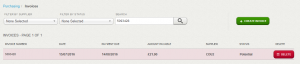
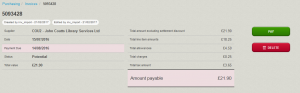
Funds improvements
Soprano now distinguishes between the Closed and Not Active fund statuses and it is possible to filter funds by status.

The Create Fund button is also new. This gives you a form for creating a base fund.
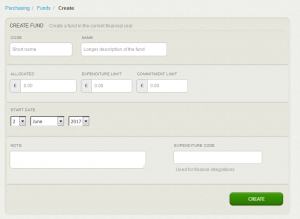
The commitment and expenditure warnings can now be amended. Select the pencil control to bring up the edit form.
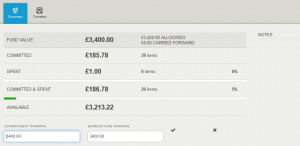
The Members tab on an aggregate fund has been enhanced to show the full hierarchy of funds rather than just listing the top-level members.
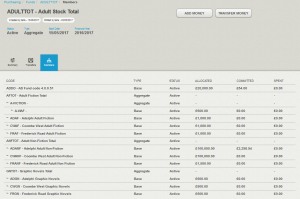
Change the work on an order
Sometimes you need to change the work being ordered; for example when the supplier reports that a new edition is available.
Next to the work title in the header of an order a pencil control now allows you to open a form where you can select an alternative work. The form comprises a search box and a list of results with the option to select a result as the new work; there is also an option to create a new work. By default the results of a search by the title of the original work on the order are shown.
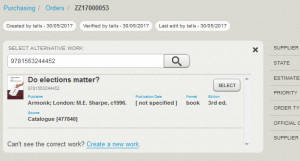
Claim missing issues for Open Orders
Under the Holdings tab for a serial work there are two new columns: Expected Date and Claims. The Claim button in the Claims column creates a Potential claim. An alert to view all claims (Potential, Active and Sent) for issues in subscriptions for the current site is given at the top of the Holdings list, with a link to view them.
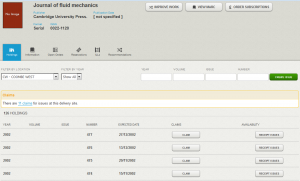
You can click the Claim button on a Potential claim to make it Active so that it will be sent to the supplier.
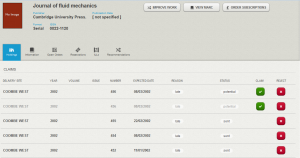
On the Home page under Purchasing a new option Review potential claims displays for enabled operators. It gives you a list of all potential claims concerning Open Order Subscriptions for the current site. A potential claim may be generated automatically with reference to the prediction pattern where the issue is late or has been skipped (the next issue has been received), or it may be generated ‘manually’ as described above. You can ‘Accept’ a claim to make it active so that it will be sent to the supplier, or you can reject it. The serial work description is linked to the work page allowing you to review the holdings to help make a decision.
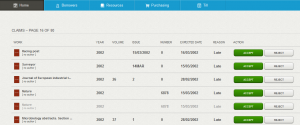
Purchasing fixes
Cancelled order items. Items now display on a cancelled order instead of the message ‘There are no items on this order yet’.
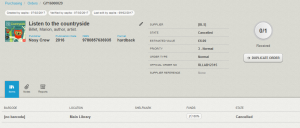
Invoice Pay button. The Pay button now displays on an invoice that just has a charge on it provided the charge amount matches the amount payable.
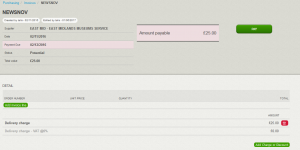
View proposed orders. The task View new quotes has been renamed View proposed orders.
Acquisitions breadcrumb trail. When you’re at a detailed level in acquisitions, the breadcrumb now includes the area you’re in (such as Orders, or Funds) as a separate part of the breadcrumb trail, and you can click to go back to that level.
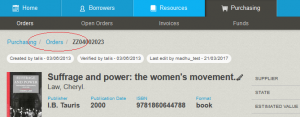
Circulation
Borrower Loans display more information
More information is displayed in the list of a borrower’s current loans (under the Borrower > On Loan tab). The item barcode is now in with the Item Description, and there are two new columns: Loan Type and Renewals. The Renewals column shows the count of renewals and the quota; this can be toggled between unseen and seen renewals by checking or unchecking the Renew As Seen box at the top of the list. When the item is reserved this is alerted with a count of the reservations in a label under the Due Date. The column heading of the check box column at the end of the rows is now All / None and you can click each of those words to check or uncheck all of the boxes.
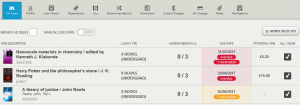
Item sets
It is now possible to link together items into a set which can be issued and returned together. This feature requires Local Data Services (LDS) version 2.8.
Creating an item set
Create a Work and an associated Item to represent the set. On the Item Detail page a new button is provided: Convert To Set.
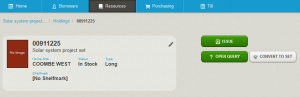
When you press the button Soprano confirms that the item has been converted to a set and it prompts you to add items to the set by entering their barcode numbers under a new tab, Contents. A blue label Item set in the header indicates that this item represents a set, whenever you view this item.
Note: Once an item has been converted to be a set parent it cannot be changed back again.
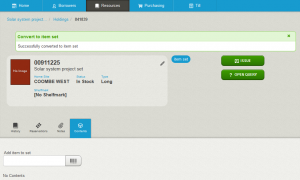
Items added to the set display in a list below the input field.
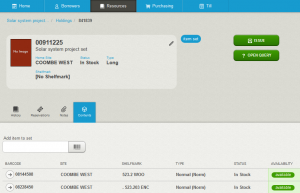
You can select a child item in the list to view its item detail page. Membership of the set is indicated in the item detail page header by a blue label In item set, together with the set name (the title of the work for the set), which is a link to the set parent item. A button allows you to remove the item from the set.
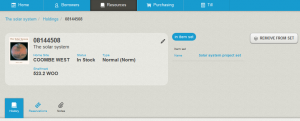
Issue and return an item set
Currently to issue an item set you issue each item in the set. A notice is given with a Confirm button: Item is part of a set – issuing this item will issue the parent too.

Similarly, to return an item set you return each item in the set. A notice is given with a Confirm button: Item is part of a set – returning this item will return the parent too.

Further development is planned to streamline the item set issue and return workflows.
Circulation fixes
Return ILL item from loan. You can now return an ILL item from loan to a borrower. A notice displays in the transaction outcome row that the item is an inter-library loan, alerting you to return it to its home site from where it can be returned to the supplier, rather than shelving it.

Reserve: entering the borrower number. On the reserve page with the item already present (typically having come from pressing the Reserve button on the Work), the focus is now in the Borrower Barcode input box so all you need to do is scan the borrower’s card. When you enter the borrower number the reservation is no longer immediately placed. This allows the warning of a charge to be displayed and for you to select the Collection Site before pressing the Reserve button to submit the reservation.
Dummy loans no longer displayed in Item History. When an item that is not on loan is ‘returned’ at a self-service point or in Alto, this transaction has been shown as a loan in Soprano Item History with the borrower shown as ‘DEFAULT’. Such transactions no longer display as loans.
Item barcode issues. You can now create a new item without a barcode, for example for an ebook or a non-loanable item. When you add a barcode to an item, Soprano now disallows it if the barcode already exists.
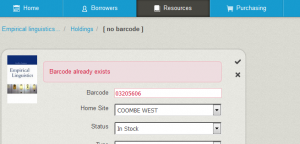
Classification disappearing from item shelfmark – fixed. Editing the item header information no longer results in the classification in the shelfmark disappearing.
Edit a borrower’s email address. We’ve fixed the bug where this deleted the email address.
Create borrower when change borrower photo not allowed. Global permission to change borrower photos is configurable in the Admin Console for each Soprano tenancy. When not allowed, some fields in the Create Borrower form could not be edited – this is now fixed.
Limited Access Sites and Reservations. To support libraries that loan between limited access sites and other sites, Process Reservations now allows you to transit reserved items between a limited access site and another site, or between two limited access sites.
Column heading labels in issue, renew, return. In the outcome rows in Issue, Renew and Return, the column headings ‘Fee’ and ‘Messages’ have been changed to ‘Charges’ and ‘Notices’ to use established terminology and to avoid ambiguity.
Offline transaction update problem fixed. Transactions recorded offline were failing to update when connectivity was restored if the user had moved to a different page, typically by signing in again when connectivity was available, with Soprano sending the transactions when on the Home page. Such updates now succeed.
Performance. Borrower search now requires at least one alpha numeric character, to avoid a slow response response when only non-alpha-numeric characters were entered.
Item Query alert icon. A specific icon indicating that the item has a query is now displayed in the item description area of the item header. This is in addition to the existing alert and information about the query given between the item description area and the action buttons.
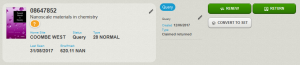
Item Home Site label. The label for the site of an item as displayed in the Item header has been changed from ‘Current Site’ to ‘Home Site’, reflecting common terminology.
Borrower near expiry alert in Issue. An icon alerting that the borrower is near their expiry date is now displayed in the borrower card in the Issue Items page.
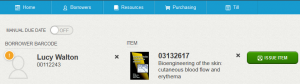
Cataloguing
Upload MARC record fix. This fixes the bug where Soprano went offline when uploading a MARC record replacement.
Operator Profile
View your permissions
In the black ID bar at the top of Soprano you can already click on your name and the cog icon to open your operator profile page where, if enabled, you can change your password. That profile page now includes the complete list of Soprano permissions indicating which of them are active for your operator profile at the current site. These permissions are expressed in Soprano terms; most of them are configured via the LMS SetConfig application.
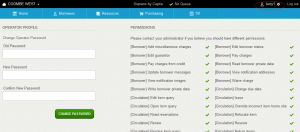
Tills
Tills fixes
Refunds as negative amounts. Refunds in Tills are now shown in X Reports and Z Reports correctly as negative amounts, and with the correct total.
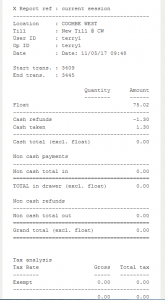
Connected till remembered by browser. We’ve fixed the bug so that your connected till is remembered in Firefox and IE (as well as in other browsers) when you close the browser then open it and sign in.
Local Data Services (LDS) requirements
Some of the new Purchasing features, and the Item sets feature in Circulation require LDS version 2.8. To request an upgrade to your LDS, please open a Support case.
To preview this release
You can preview this release by inserting ‘-demo’ into your tenancy URL after the word ‘soprano’: https://soprano-demo.librarymanagementcloud.co.uk/{your tenancy name}. Please remember that it accesses your live data.
Release to the live service
This version of Soprano will be released to the live service on Tuesday 27th June 2017.
Comments and contact
If you have any comments, questions or suggestions please get in touch. You can comment here on the blog, in the Soprano Forum, or contact your Account Manager. To suggest and discuss additional features there is the Soprano Ideas Forum.

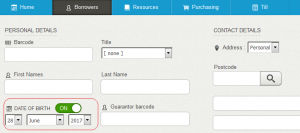
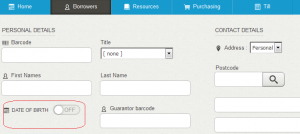
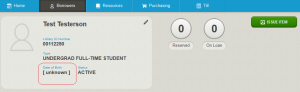
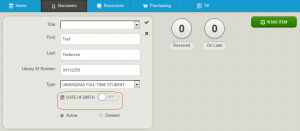
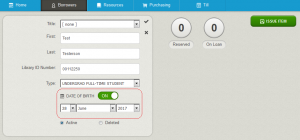
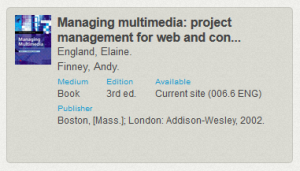
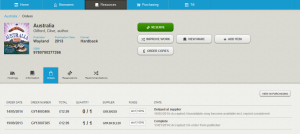
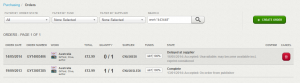
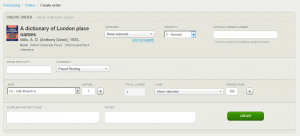
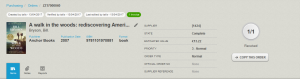
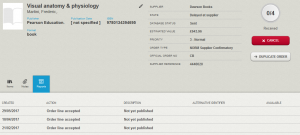
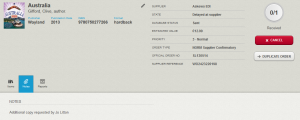

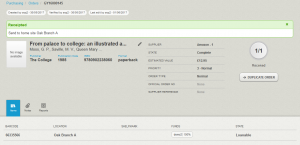
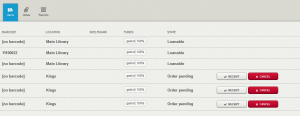
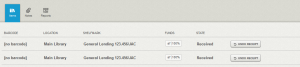
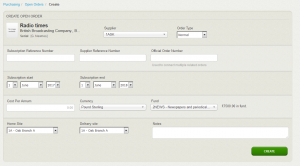
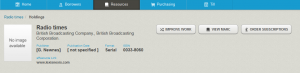
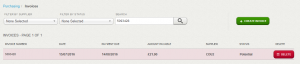
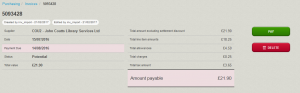

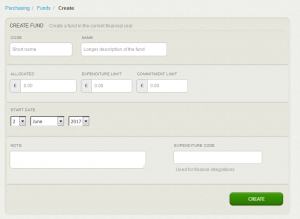
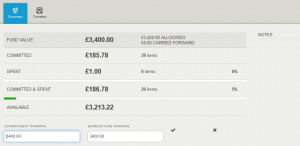
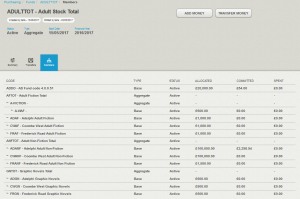
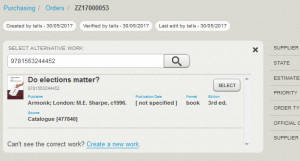
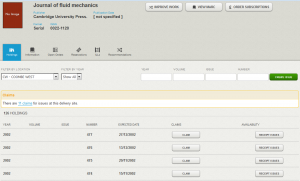
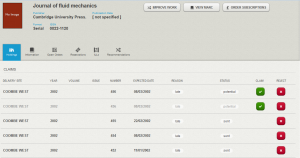
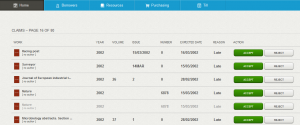
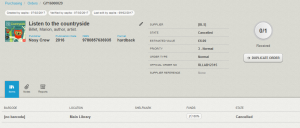
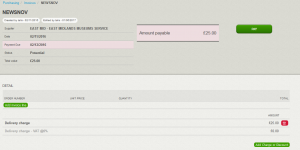
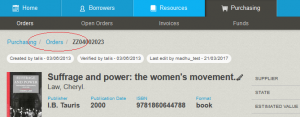
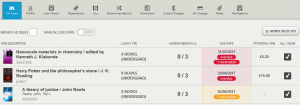
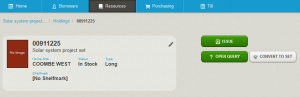
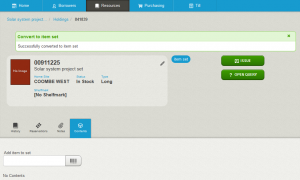
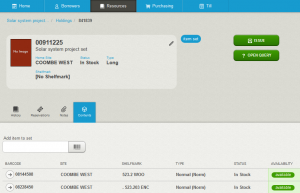
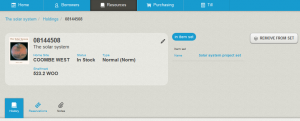
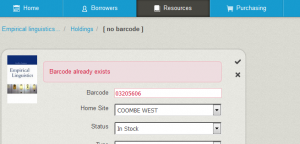
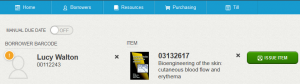
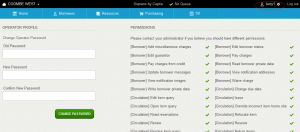
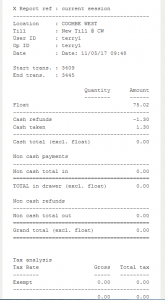

Recent Comments