We’re pleased to announce that the next release of Soprano is now available for preview.
This release includes:
- Transit in Return Items
- Add a miscellaneous charge to a borrower
- Borrower Charges details
- View Borrower Notifications
- Borrower exception alerts separated
- Borrower Reservations queue position
- Managing reservation shelves
- Item Messages
- RFID scanning for Issue and Return
- Issue In Stock Items only
- Link to newly created borrower
- Inter-library loans
- Link to Open Orders from Fund
- Listing base funds and base suppliers only
- Receipt items at branch
- Edit Supplier
- Circulation fixes
- Acquisitions fixes
Transit in Return Items
This applies, in Return Items, to items whose home site is elsewhere and those that are due for stock rotation to a site other than the current site. It does not apply to reserved items – for them, the Process Reservations button is given, regardless of the collection site of the first reservation in the queue; transiting, if required, is managed within the Process Reservations page.
A new check-box option, Auto-transit, in the Admin Console > {tenancy} > Interface, is set on by default. It controls the automatic setting of an item to in-transit when it is returned. When you return an item whose home site is elsewhere, the item is automatically put in transit in the database, a message send to home site {name of home site} is given and a button RE-HOME AT THIS SITE is given, allowing you to counter the automatic action if required. It takes you to the Item detail page where you can press the CANCEL TRANSIT button which removes the transit and changes the item’s home site to the current site.

When you return an item that is due for stock rotation to a site other than your current site, the item is automatically put in transit for stock rotation in the database, a message send to {name of home site} for stock rotation is given and the button RE-HOME AT THIS SITE is given.

When the Auto-transit option in the Admin Console is set off, the behaviour is neutral – the operator must choose whether to re-home or transit an item that belongs elsewhere. The CHANGE HOME SITE button is given, indicating that your current site is not the item’s home site. You can go to the item by either pressing the button or clicking on the item description, and then you can either transit the item with the TRANSIT button, or edit the home site.
Add a miscellaneous charge to a borrower
Soprano now allows miscellaneous charges to be added to borrower accounts. To add a charge, on the borrower detail page select the Current Charges tab. A new button appears at the top of the list of charges: Add Charge.
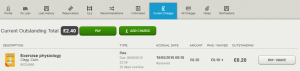
When you select the Add Charge button, a pop-up displays prompting you to enter the amount of the charge and a note explaining what the charge is for.
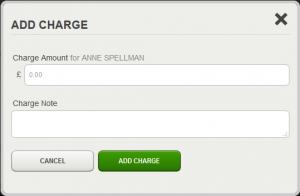
Both the Charge Amount and the Charge Note fields are mandatory. Once you click the Add Charge button the form closes and the charge appears in the list of current charges and a confirmation message is displayed in the borrower header.
Borrower Charges details
More detail about a borrower’s current charges has been provided to help the operator explain a fine to a user. The action that triggered the fine is now given more precisely (Returned or Renewed) below the date the fine was accrued. The time has been added to the date. Under the type of charge, where it is a Fine, the due date and time is now provided in addition to the number of days overdue.
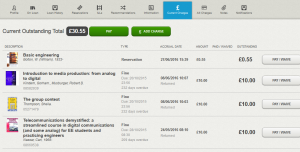
View borrower notifications
A new tab for a borrower, Notifications, allows you to see the list of notifications for that borrower. You can filter the list by Status (All, Active, Sent, Failed) and by Type (All, Routine, Marketing, Ad hoc).
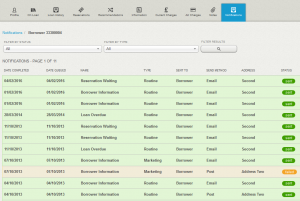
Selecting a notification from the list displays the detailed view of that notification, in place of the list under the tab. A breadcrumb trail or the browser Back button allows you to return to the list. The detailed view includes a Content Preview, and a button enables you to open the full document.
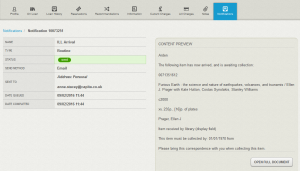
Borrower exception alerts separated
Alerts to exceptions on a borrower are now displayed separately in the borrower header rather than in a stack on the borrower image. The illustration shows, from left to right: borrower account expires soon; owes £3.50; has one forced message; has two other messages; has 2 reservations ready to be collected; and has one overdue loan. The alert to expiring soon is new.
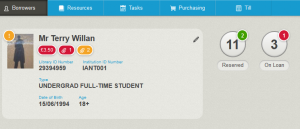
Borrower reservations queue position
The queue position is now shown in a borrower’s reservations list. It also indicates when the item is waiting collection.
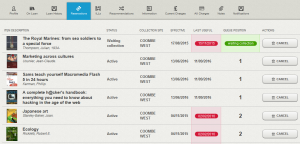
Managing reservation shelves
Soprano now presents a reservation shelf as a reservation shelf rather than as a borrower (it remains a borrower in the database).
In Tasks, a new option allows you to open the reservation shelf for the site where you are signed in.
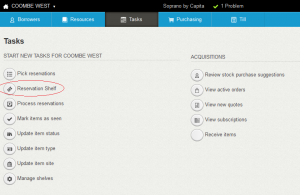
By default it is filtered to items that are due to be removed: those where the expiry date or last useful date is in the past, or whose status is Cancelled or Uncollected. In the Filter option at the top of the page you can opt to view all items on the reservation shelf.
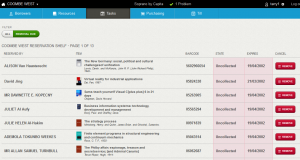
The Expires column shows the soonest of either the date the item is due to expire from the reservation shelf or the last useful date of the reservation.
The Remove button on each item allows you to update the data to reflect the physical action of removing the item from the reservation shelf. It returns the item from loan to the reservation shelf and, if the reservation status is Waiting collection, changes that to Uncollected. You can remove any item from the reservation shelf, not only those where removal is due. On pressing Remove, the item is removed from the list and a success message is displayed at the top of the page giving the title, author and item barcode, which has a link to the Item page.
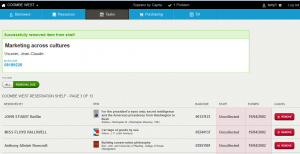
The Item page for an item on a reservation shelf has an alert to that fact, and an alert linking to the reservation on the reserving borrower’s page.
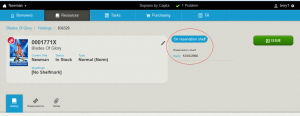
Item Messages
Standard item messages can now be viewed, added and deleted from the Item detail Notes tab in the same way that borrower messages can.
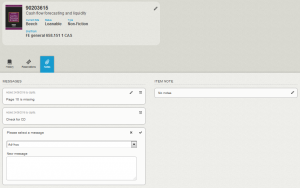
Ad-hoc messages can be added, edited (using the pencil control) or deleted (using the bin control).
RFID scanning for Issue and Return
Soprano communicates with RFID scanners via the Soprano Wrapper for Windows, which you can download together with the release notes from the Customer Support Portal.
In this release we’ve added:
- Support for 2CQR RFID scanners
- Interacting with the security header on tags that use AFI/AES security (including 3M and 2CQR) to unlock and lock them in Issue and Return respectively
- Handling of multi-tag item sets: detecting that an RFID tag represents an item that is part of a set.
If an incomplete set is present Soprano continues with the transaction, displaying information about how many items were found and alerting to the missing items.
Issue In stock items only
The Issue button now appears on the Item page only when the Item Status is In Stock.
Link to newly created borrower
When a new borrower is created the success message pop-up now includes a link to the borrower’s detail page, making it easy to go to the new record to perform updates and transactions.
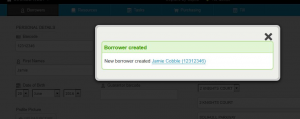
Inter-library loans
The Tasks page can now include Inter Library Loans options. To activate it, please refer to the Local data Services (LDS) section below, and contact your Account Manager.
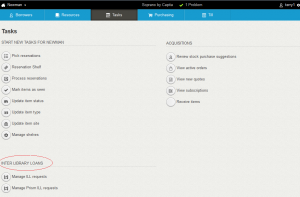
The two options, Manage ILL Requests and Manage Prism ILL Requests both take you to the list of your Inter-Library Loans, the second option filtered to unverified i.e. Pending status requests, enabling you to focus on requests submitted via Prism.
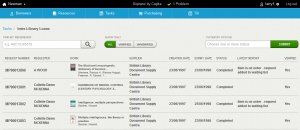
You can search by Request number, filter to only verified requests or only unverified requests, and you can filter to requests with specific statuses – select one or more statuses from the drop-down menu in the Filter By Status box. The Requester and Work for each request are linked to the Borrower and Work pages respectively. The Request Number opens the new ILL Request detail page, which currently allows you to view the details, navigate to the Work or Requester, or cancel the request.
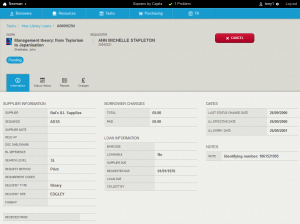
The Supplier in the ILL list links to the new ILL Supplier detail page, which currently allows you to view the details and to list your ILLs filtered to that supplier.
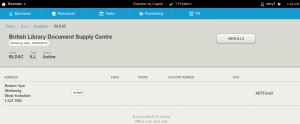
A new tab, ILLs, lists the ILL requests for a Borrower and a Work, with links to the ILL Request detail, the Work or Requester, and the Supplier. The list can show all ILL requests or be filtered to active requests.
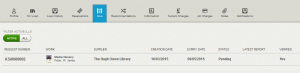
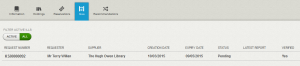
Link to Open Orders from Fund
In addition to a View Orders button, The Fund Detail page now includes a View Open Orders button, giving you a list of Open Orders filtered by the fund.
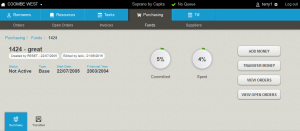
Listing Base Funds and Base Suppliers only
When you filter by Supplier in Orders and Subscriptions, and when you filter by Fund in Orders, the list gives base suppliers or base funds only. Similarly, only base funds or base suppliers are listed in the relevant drop-down menus in Create Order.
Receipt items at branch
To enable receipting new stock at the home library, a Receipt button now displays on the Item detail page when Item Status is either Order Sent, Order Pending or Part Complete, the Item has a barcode and the Operator is signed in to the Item Home Site.
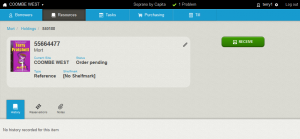
Edit Supplier
With appropriate enablements, you can now edit the details in the supplier header and addresses.
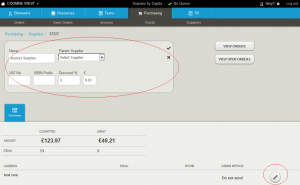
Circulation fixes
- The borrower charges alert is now displayed when a hire item with a hire charge is issued
- Performance in loading parts of the borrower page and tabs has been improved
- The focus in Process Reservations is now in the input box, which means that you no longer have to select the input box each time before you can enter the next barcode.
Acquisitions fixes
- The View Orders button on Funds and Suppliers now gives all related orders rather than only active orders
- In Create Supplier a number of fields are no longer mandatory. You can now quickly create a supplier with just a Code and Order Type, and complete it later. The form also now includes Contact Name and Account Code
- Supplier postal address, Email, Phone and Order method fields now display data correctly.
Local Data Services (LDS)
To benefit from most of the features in this release notice, including all the new ones, you will need the latest version of the Local Data Services (LDS): version 2.3. That, in turn, requires that you have Alto 5.8. If you need to upgrade, please open a Support case.
To preview this release
You can preview this release by inserting ‘-demo’ into your tenancy URL after the word ‘soprano’: https://soprano-demo.librarymanagementcloud.co.uk/{your tenancy name}. Please remember that it accesses you live data.
Release to the live service
This version of Soprano will be released to the live service on Wednesday 6th July 2016.
Comments and contact
If you have any comments, questions or suggestions please get in touch. You can comment here on the blog, in the Soprano Forum, or contact your Account Manager. To suggest and discuss additional features there is the Soprano Ideas Forum.

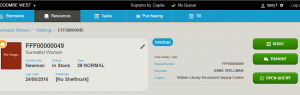
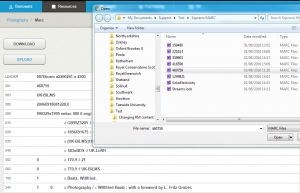
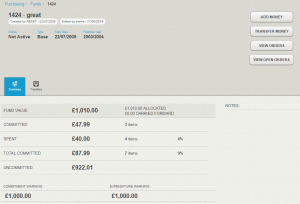
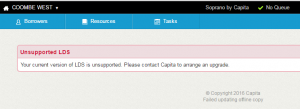
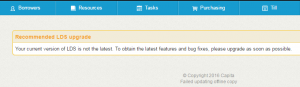
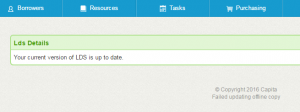
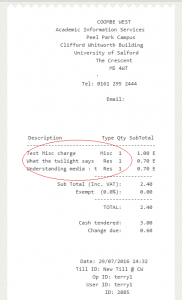
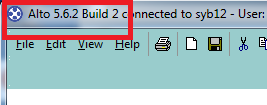

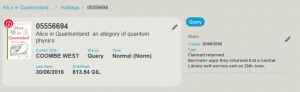
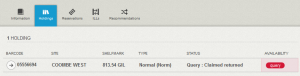
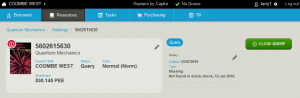
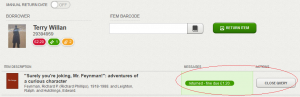
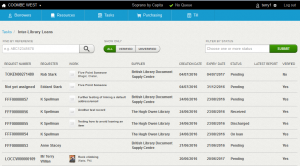
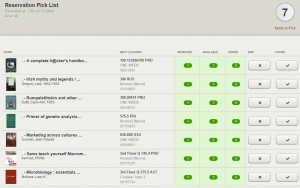
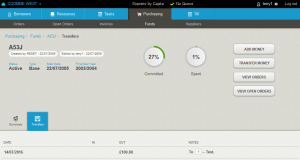
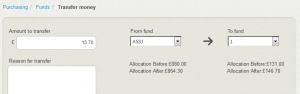
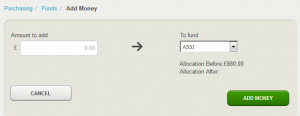
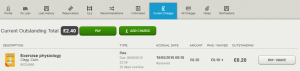
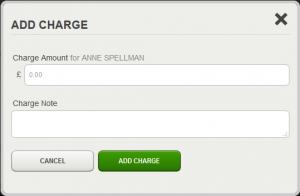
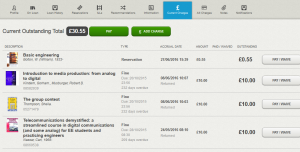
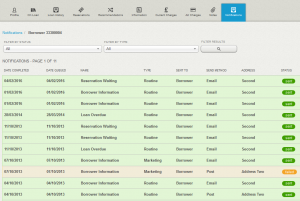
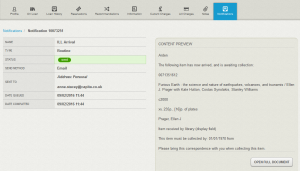
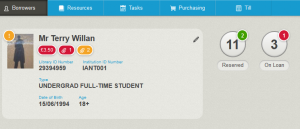
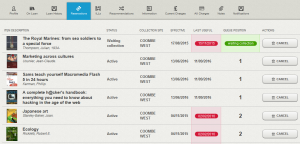
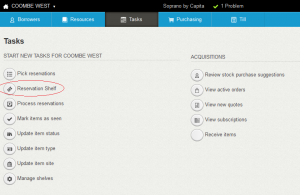
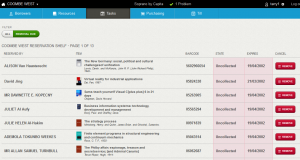
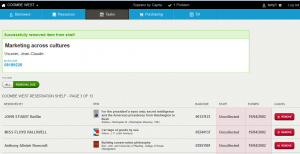
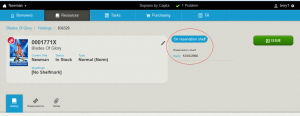
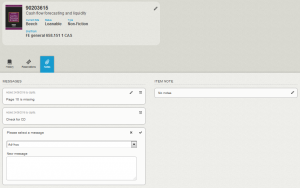
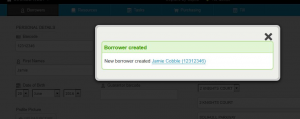
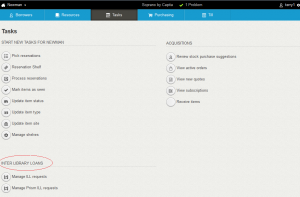
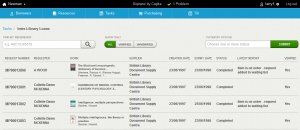
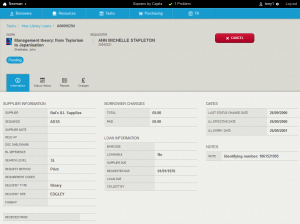
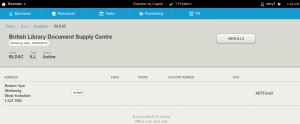
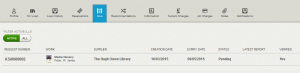
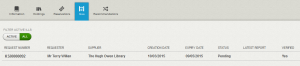
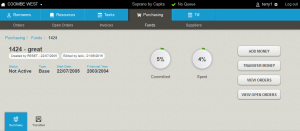
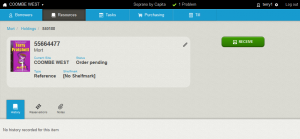
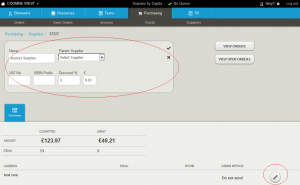

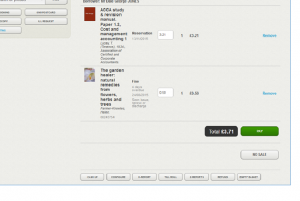
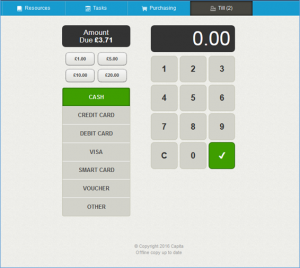
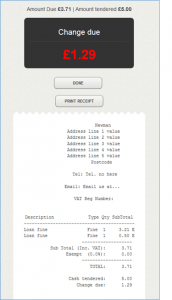
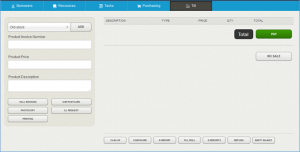
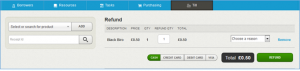
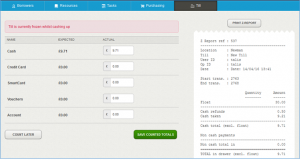
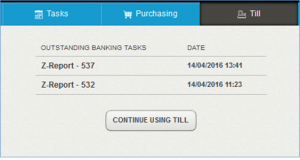
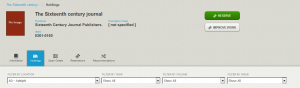
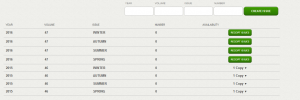
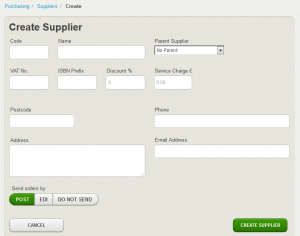
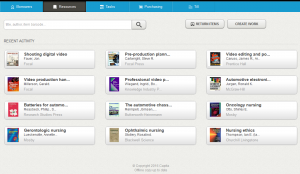
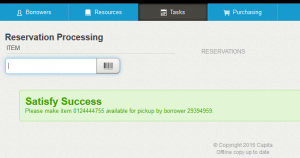
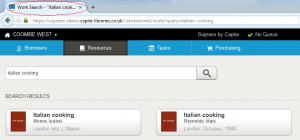
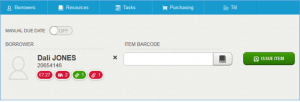

Recent Comments