Soprano Release Preview 23rd July 2018
We’re pleased to announce that the next release of Soprano is now available for preview.
This release includes:
- Purchasing
- Prediction patterns
- Filter serial issues to find the next one to check in
- Edit serial issues
- Edit open order
- Default Item data in Create Order
- Create and view invoice notes
- Purchasing fixes
- Inter-Library Loans
- ILL Request Note
- Add ILL report
- Edit ILL supplier
- Circulation
- Hide the Convert to Set button
- Reservation Pick List Last Seen date
- Circulation fixes
- General
- More search facets, more facet terms
- Search predictions
- General fixes
Purchasing
For the serials features described here you will need LDS version 2.8.31. To upgrade your LDS, please open a Support case.
Prediction patterns
As the prerequisite to generating predicted issues, you can now view and change the prediction pattern associated with a serial under a new tab labelled Predictions.
You can select a different pattern from the drop-down menu, and create a new pattern to add to the list using the Create new prediction pattern link.
Filter serial issues to find the next one to check in
The set of filters at the top of the serial issues list under the Holdings tab for a serial includes a new filter, Limit Future Issues.
The toggle is set to On by default, which aims to filter out predicted issues beyond the one that should be due next. This is intended to make it easier to find the issue to be checked in, particularly for frequent serials (daily, weekly) where there may be many predicted issues.
Edit serial issues
In the serial issues list under the Holdings tab for a serial, two new buttons on the right allow you to edit and remove serial issues – see the screenshot above. (The Receipt Issues button now has an icon rather than a textual label.)
The Edit button (pencil icon) gives you an inline form where you can change the Year, Volume, Issue and Number of the issue, as well as select an issue Type and add or update the issue note.
Edit Open Order
In an Open order a pencil icon on the right of the Header opens an edit form where you can update Subscription Start Date, Subscription End Date, Cost per annum, Currency, Official Order Number, and Note.
Default Item data in Create Order
The Create Order form now includes fields for setting default item data to be used when adding items to the order. This allows you to create the data once and use it multiple times.
Create and view invoice notes
In the Create Invoice form you can now add a note. Existing notes can be viewed in invoice header of the respective invoice.
Purchasing fixes
Link to open orders from invoice. You can navigate to an open order associated with the invoice by clicking on the open order number in the invoice line.
Create new funds without a start date. The start date field has been removed from Create Fund form. The date when fund is created is set as the fund start date.
Inter-Library Loans
ILL Request Note
Under the Request tab of an ILL request you can now add, view and edit a note.
Add ILL Report
Under the Fulfilment tab on an ILL request the History section displays reports from targeted suppliers. In addition to automated reports you can now add reports manually via a new Add Report button. Manually added reports can be deleted using the delete icon displayed next to these reports.
Edit ILL supplier
In an ILL supplier record you can now change the supplier name and contact details and also set the supplier to status to Active/ Closed/ Inactive.
Circulation
Hide the Convert to Set button
When Item Sets (which are typically used for project boxes) are disabled for your tenancy, the Convert to set button is now hidden. You can enable or disable item sets via the Admin Console > {your Soprano tenancy} > Interface > Enable Project Boxes check box.
Reservation Pick List last seen date
For easier readability, the terms Today and Yesterday are displayed as appropriate for the Last Seen date.
Circulation fixes
Set Borrower Type using Borrower Type Age settings. Borower Type is now derived correctly from the borrower’s age using your settings in SetConfig > Parameter Management > Rules > Circulation > Borrower > Borrower Type Age.
Add new item to a work without having Purchasing options enabled. New items can now be added to a work by users without needing to be enabled for Purchasing. This requires LDS version 2.8.31. To upgrade your LDS, please open a Support case.
Improvements to Manage Reservation Shelf display. Manage reservation shelf display has been fixed so that rows without item and borrower information are not displayed.
General
More search facets, more facet terms
We’ve added more search filters/facets. You can now filter results using menus of options by Location, Format, Subject, Collection, Year and Language. Furthermore, in each filter there is now More option at the foot of the list when more than five terms for that filter are represented in your results, which expands the list to all terms for that filter.
Search predictions
When you start typng a search query in the Resources search box either on the Home page or on the Resources page, you now get a list of suggested queries that complete what you have typed. You can select a query from the list to run it without having to finish typing it.
General fixes
Enable/Disable support for Item Sets. You can enable or disable item sets in your Soprano tenancy via the Admin Console > {your Soprano tenancy} > Interface > Enable Project Boxes check box.
Release Procedure
To preview this release
You can preview this release by inserting ‘-demo’ into your tenancy URL after the word ‘soprano’: soprano-demo.librarymanagementcloud.co.uk/{your tenancy name}. Please remember that it accesses your live data.
Release to the live service
This version of Soprano will be released to the live service on Monday 30th July 2018.
Comments and contact
If you have any comments, questions or suggestions please get in touch. You can comment here on the Soprano blog and in the Soprano Forum or contact our support or sales admin teams directly. To suggest and discuss additional features please visit the Soprano Ideas Forum.

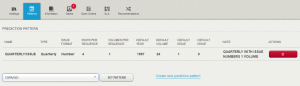
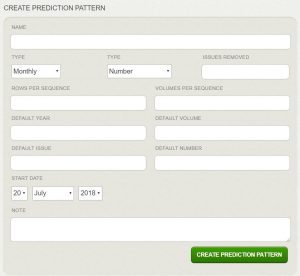

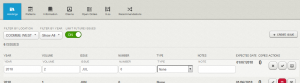
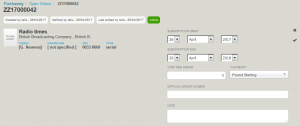
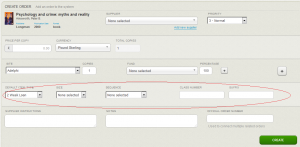
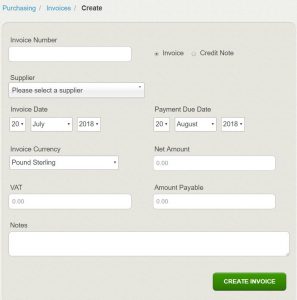
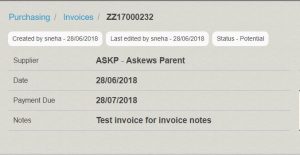
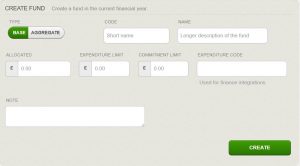
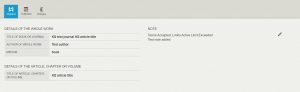
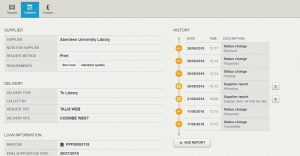
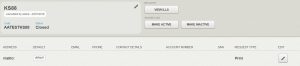

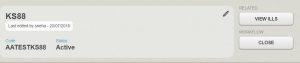
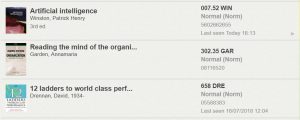
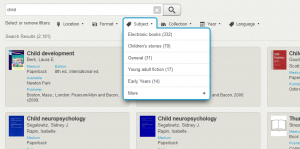
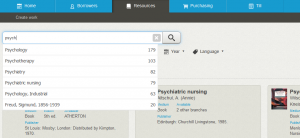
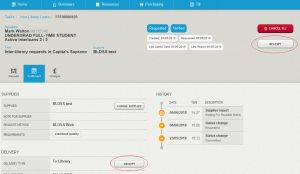
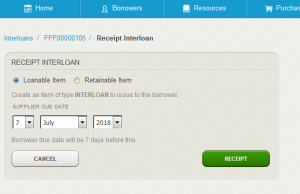
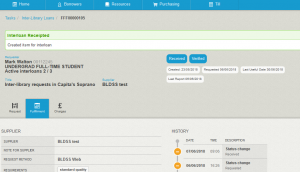
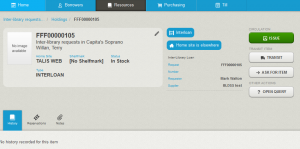
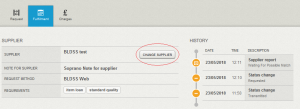
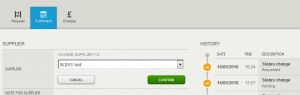
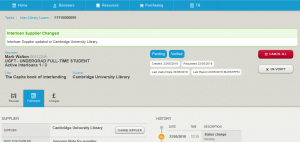
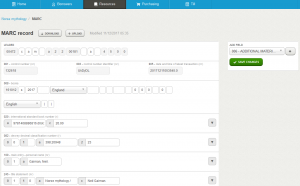

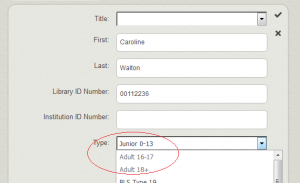
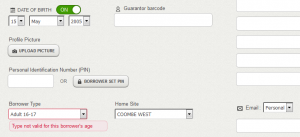
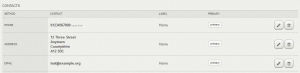
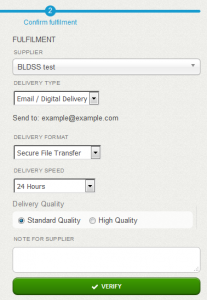
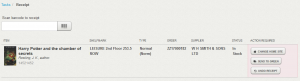
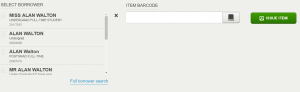

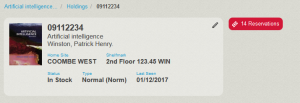

Recent Comments