Soprano release preview 7th December 2016
We’re pleased to announce that the next release of Soprano is now available for preview.
This release includes:
- New Home page derived from Tasks
- Faceted search results
- Spelling suggestions
- Other search improvements
- Work Holdings display changes
- Default home site in Create Borrower
- Borrower Reservations list filter
- Circulation and Stock Management fixes
- Create Work MARC record mappings
- Inter-Library Loans display changes
- Invoices
- Displaying a fund
- Funds list
- Open Orders list
- Serial holdings filters
- Acquisitions fixes
- Performance improvements
- Various security fixes
New Home page derived from Tasks
The Tasks page has been re-labelled Home, its contents have been re-organised and it is now the first tab and the default page when you sign in.
The Borrowers and Resources search boxes and action buttons are included at the top of the Home page, enabling you to search or initiate other key actions directly from this page. These are subject to the same enablements as on the Borrowers and Resources pages.
The tasks continue to be relevant to your location and subject to your enablements (more on this under ‘Circulation and Stock Management fixes’, below). The Purchasing and Inter Library Loans groups of tasks remain the same; the other tasks are now divided into two, more clearly defined groups: Reservations, and Stock Management.
Faceted search results
Facets for Location, Format and Collection are now available to refine search results. They are given as drop-down menus below the search box, showing the top five terms. Your current location is given as the first option in the Location facet menu (when it has at least one result) followed by four more in frequency order, enabling you to quickly limit results to the current location to help users find a local resource.
Your facet selections are shown above the search box, since they set the context of your search. They are retained on a new search, enabling you to explore within a limited set such as items in your branch library. You can remove selections in random order by clicking the x next to a selection either on the line of selections or in the relevant facet menu.
Spelling suggestions
Soprano now offers an alternative spelling of your query where appropriate, in the form: You could try this search instead: {alternative}. It works with single and multiple word terms; for example: ‘cognative psycolgy’ gets the suggestion ‘cognitive psychology’. Suggestions are given both when there are no results and when there are some results where the alternative also has substantial results.
Other search improvements
When you open the new Home page the cursor is in the Borrower search box by default, enabling you to immediately enter a query (if you’re enabled) or scan a borrower’s barcode. Similarly, when you open the Borrower page or the Resources page the focus is in the search box.
We’ve made single-word formats and locations searchable as keywords without needing expert qualifiers. For example testament dvd bromsgrove. We’re continuing to work on enabling this also for multi-word terms and names.
Work Holdings display changes
The Holdings tab is now the first in the line of tabs for a Work and it is the one that is open by default whenever you access a Work detail page.
Front line user services staff tend to be only interested in items that users can access and use, whilst other items, such as those that are withdrawn, can be a hindrance in the Work Holdings list. On the other hand, having a complete picture can be important for acquisitions and cataloguing work.
To help with this we’ve provided two filter options at the top of the Work Holdings list: Active and All. The default is Active. The buttons include the count for each category so that you can see if there are more in the All category. The Active category is filtered according to the TAL_IN_STOCK environment variable or else TAL_NOT_IN_STOCK, so you have control over which items are included or excluded according to their status. If neither environment variable is specified then Active displays all copies.
Default home site in Create Borrower
When you create a new borrower record the Home Site now defaults to the current location where you are signed in.
Borrower Reservations list filter
We’ve introduced a filter under the Borrower Reservations tab with options Active and All. By default the Active filter is selected, displaying only reservations at Waiting collection, Active and Not Yet Effective status. This will mean the page will load more quickly when there are many historic reservations. To see all reservations including historic ones, select All.
Circulation and Stock Management fixes
Due date in fine charge fix
In the Current and All Charges for a borrower, where the type of charge is Fine, Soprano now displays the correct due date that was exceeded to incur the fine.
Add borrower photo fix
You can now add or change a borrower picture. Click/tap the picture area in the borrower header to navigate and upload an image from your local file system.
Process reservations year published fix
Two-digit years occurring in the year published field of MARC records no longer trigger an error when scanning an item into Process Reservations.
Create borrower when no search results – fix
The Create Borrower button is now always displayed after a borrower search, including when there are no results, enabling you to immediately add the borrower.
Update item site task default site
The task Update item site on the Home page has a field Set site to, which now defaults to the current site where you are signed in, making it easier to perform the common job of changing the site of some items to the site where you are.
Suppressing Tasks on the Home page
It is now possible to suppress all the Tasks on the Home page. The enablements required for each task to display are given in the following table:
Manage shelves re-named to Manage areas
On the Home page we’ve re-named the Task Manage shelves to Manage areas to use the more accurate term ‘areas’ and to be consistent with its use already in lists.
Create Work MARC record mappings
We’ve improved the quality of the mapping of data from Create Work to the resulting MARC record. In the MARC Leader the Encoding level and the Descriptive cataloguing form now denote ‘Preliminary level’ and ‘ISBD punctuation omitted’. Field Indicator values are now set correctly. Dates, when entered, are now included in contributor fields (700/710/711 $d). Publication details now map to field 264, not 260. Multiple instances of notes fields are all included. Some LDS changes are in the pipeline to deal properly with fields 005, 035 and 040.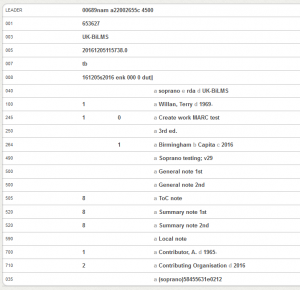
Inter-Library Loans display changes
The elements of an ILL request have been re-arranged to facilitate the request processing workflow. The header has been re-organised to show the requester first, to reduce the amount of information about the requested item and to include the supplier. Full details of the requested item are given under a Request tab.
Details of the request such as Supplier, Requirements, Delivery, Site and Dates are now re-organised under a tab labelled Fulfilment, whilst supplier reports are now included under a History tab.
Invoices
Creating an invoice has been added in this release and as a result the way in which invoice lines display has changed.
The Invoices page now has a CREATE INVOICE button next to the search box.
This gives you a form for entering the invoice number, supplier, invoice and payment due dates, amount payable and invoice currency. There are Invoice and Credit Note radio buttons for specifying the type of record you are creating (Invoice is set by default).
When you click CREATE INVOICE, the Invoice page displays the details you have entered and you can add invoice lines and charges as required.
Clicking Add invoice line displays fields for entering the order number, unit price and quantity, and buttons for adding tax, charges and discount, together with Cancel and Save buttons.
When you type in the order number, information on the number of copies ordered and received and the unit price pops up.
Clicking on this transfers the information to the Unit Price and Quantity fields.
Invoice-level charges are added via the Add Charge or Discount button.
When the value of the invoice matches the amount payable the PAY button displays.
Please note: invoice lines for part orders (i.e. where the number of items invoiced is less than the number of items on the order) and split rate VAT cannot currently be handled.
Displaying a fund
You can now bring up the record for a specific fund by selecting it from the list available on the Funds page.
Funds list
An Available column has been added to the Funds list to show at a glance the amount available to spend (i.e. Fund Value minus Committed and Spent).
Open Orders list
The list of open orders now includes a Funds column. To accommodate this, the Supplier column has been changed to display supplier codes rather than names. You can select a fund to go to the fund record.
Serial holdings filters
Serial issues on the Holdings tab of a work can now be filtered by Location (i.e. delivery site) and/or Year only. The extraneous Volume and Issue filters have been removed.
Acquisitions fixes
Search in Orders, Open Orders and Invoices is no longer case-sensitive. This means, for example, that entering order number zz16000001 will match order ZZ16000001 if it exists.
Purchasing and its subordinate options now only display if you have the requisite permission. This operator, for example, does not have permission to view funds so the Funds option does not appear.
The RECEIVE button on the Item page now works correctly. This displays when you enter the barcode of an item that is on order and you are logged in at the item’s home site.
Performance improvements
When you select a borrower’s Information tab the page should load more quickly.
Various security fixes
We continually seek to improve the security of our web applications. In this release we’ve fixed issues relating to JavaScript injection and implemented httpOnly and Secure for cookies where possible, which mitigates the cross-site scripting risk.
To preview this release
You can preview this release by inserting ‘-demo’ into your tenancy URL after the word ‘soprano’: https://soprano-demo.librarymanagementcloud.co.uk/{your tenancy name}. Please remember that it accesses your live data.
Release to the live service
This version of Soprano will be released to the live service on Wednesday 14th December 2016.
Comments and contact
If you have any comments, questions or suggestions please get in touch. You can comment here on the blog, in the Soprano Forum, or contact your Account Manager. To suggest and discuss additional features there is the Soprano Ideas Forum.

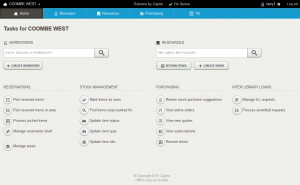
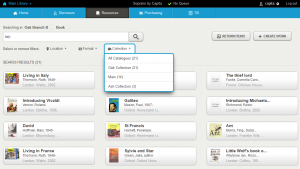
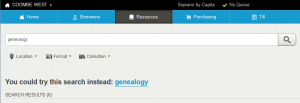
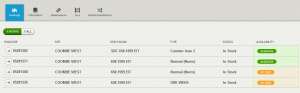
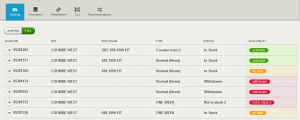
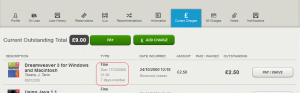
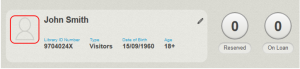
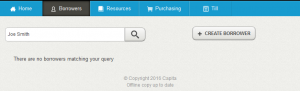
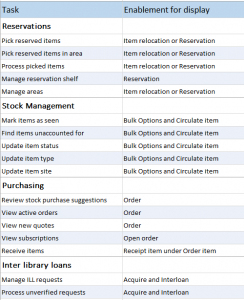
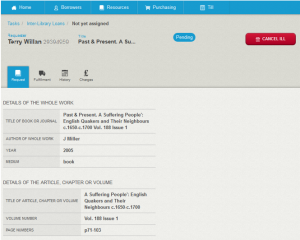
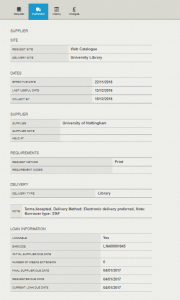

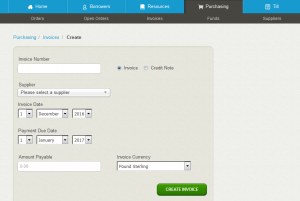
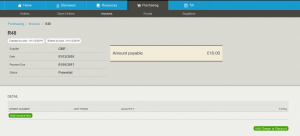

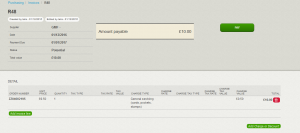
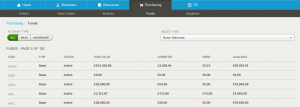
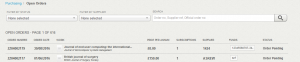
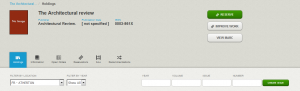
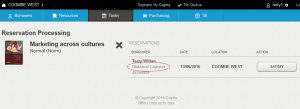
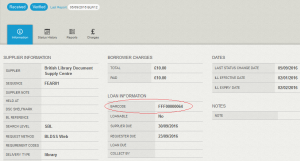
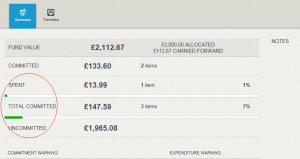
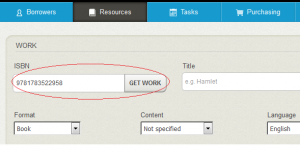
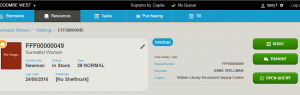
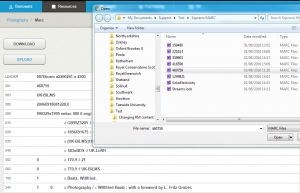
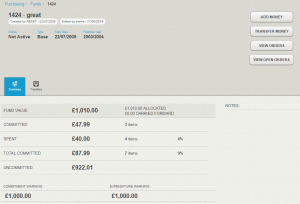
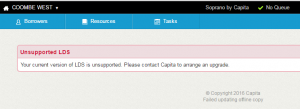
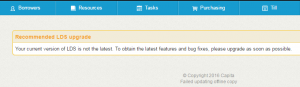
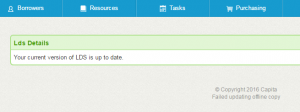
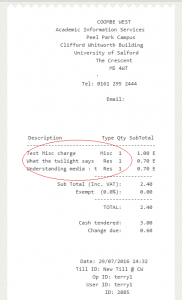
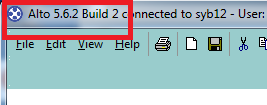

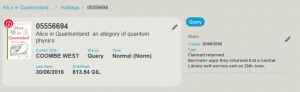
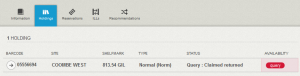
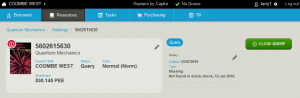
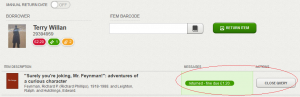
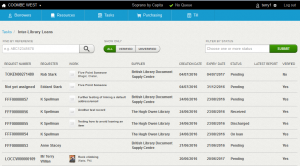
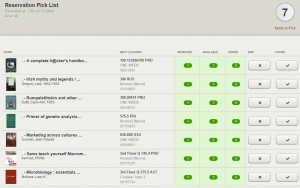
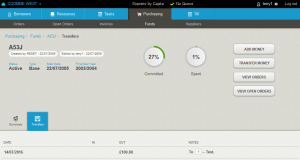
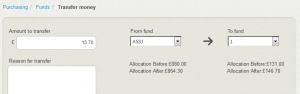
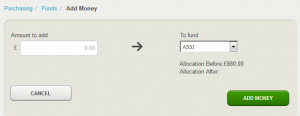
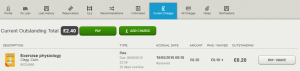
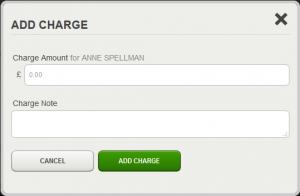
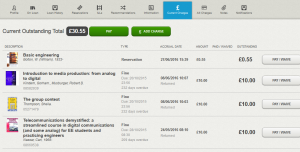
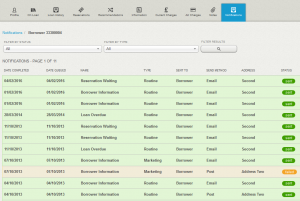
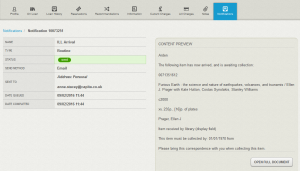
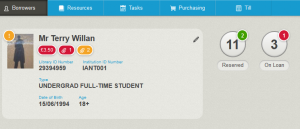
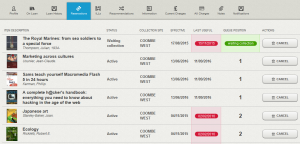
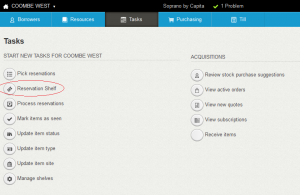
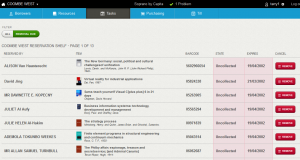
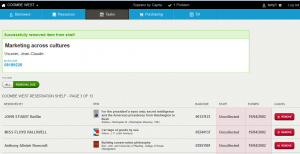
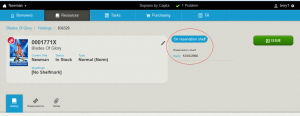
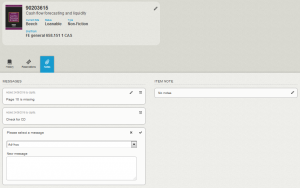
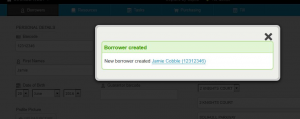
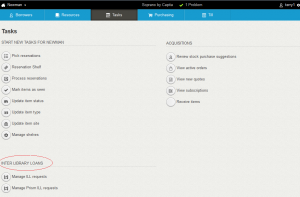
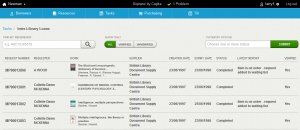
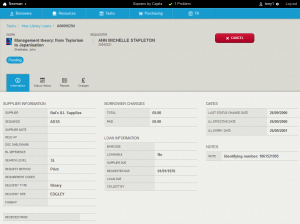
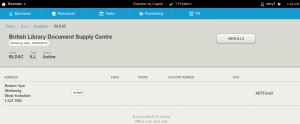
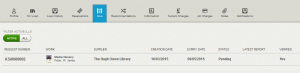
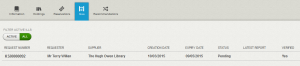
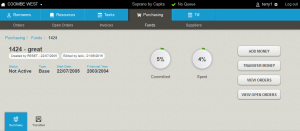
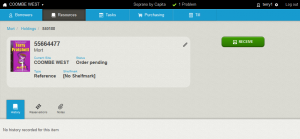
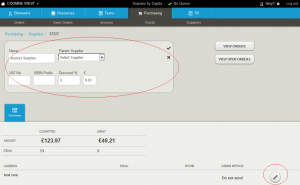

Recent Comments