The two parts of Web Intelligence
A query arose recently about modifying an existing Web Intelligence report which highlighted a fundamental aspect of Web Intelligence which is, I suspect, widely misunderstood.
For Web Intelligence is not a single tool but two tools in one. It contains:
- A query tool which allows you to specify the subset of the raw data you want to bring back to work with
- A report tool that you can use to create a report using that data subset
The query is a bit like a shopping list you take to the supermarket (…potatoes, onions and carrots…). The report is like the recipe – it defines how the basic ingredients are served up to the consumer of the report. Alternatively you could think of the query as analogous to an artist’s palette where the report is the painting.
You can tell which tool is active in by looking at the “Edit Query/Edit Report “ buttons at the top of the screen
Part of the confusion stems from Web Intelligence striving to be helpful, but overdoing it a little. If you create a new query in Web Intelligence and then refresh it, it will create a default report containing a simple table with the query results plus a placeholder for a heading. It will also flip over to the report tool when a query finishes refreshing, all without so much as a “by-your-leave”
If you subsequently amend the query Web Intelligence behaves in a perfectly logical fashion: it amends the data available to build the report, removes any data from the report that is no longer available, but does not attempt to add new data to the report itself (how could it? You might have modified the report in countless ways since it was generated).
The bottom line is if you create and refresh a query, and then add more data to the query and refresh again, the new data will not be added to the report automatically; it will appear in the data panel on the left, from whence you can drag and drop it into your report:
[When dragging and dropping, if you hover near the boundary between two cells you will see a small darker rectangle as shown. Dropping here inserts a column. If the darker rectangle covers most of the cell, then dropping overwrites whatever is in the column already]

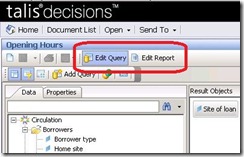
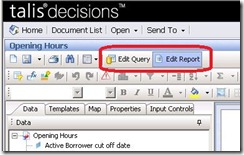
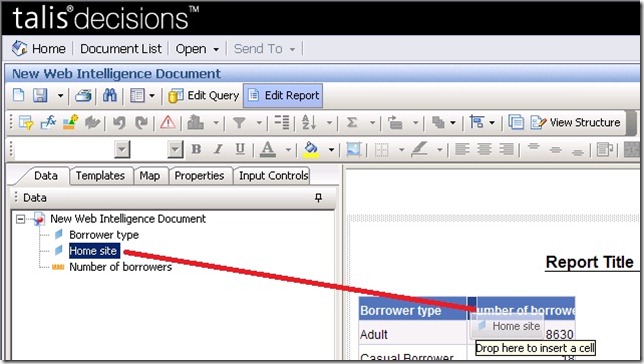

Recent Comments